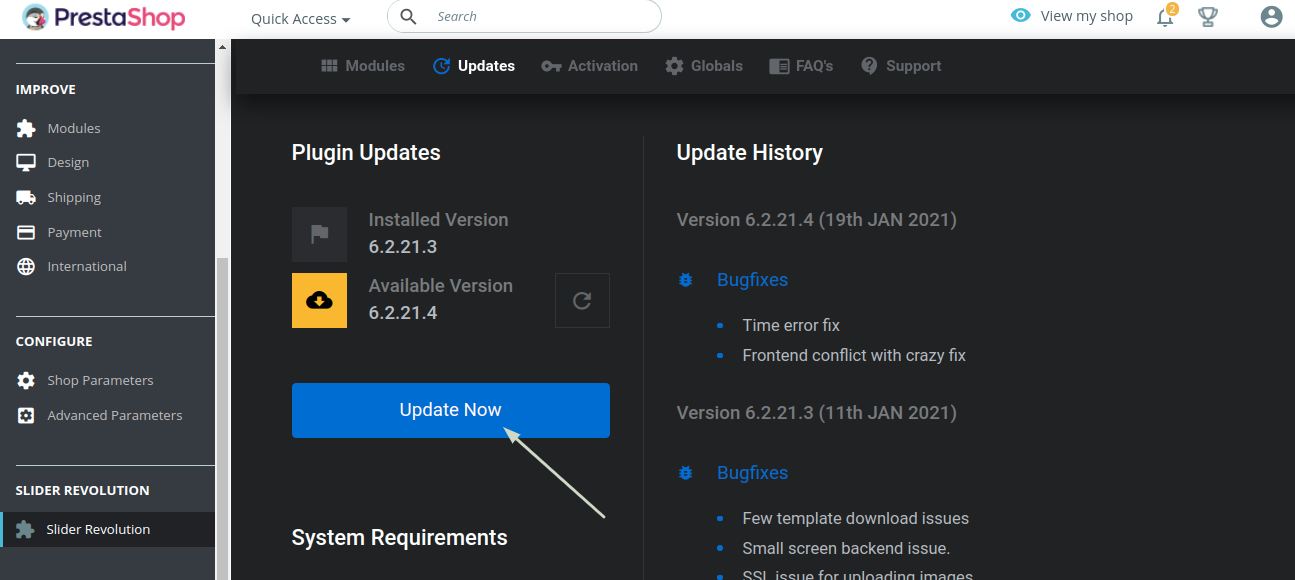
It’s always good to update your Slider Revolution plugin right after you install and activate it to ensure you have any new additions. You should also check for updates periodically as we’re always improving Slider Revolution with new features and improvements.
Go to the Slider Revolution admin area again, by clicking “Slider Revolution” in your site’s admin sidebar.
Once there, locate and click on the “Updates” link in the top bar.

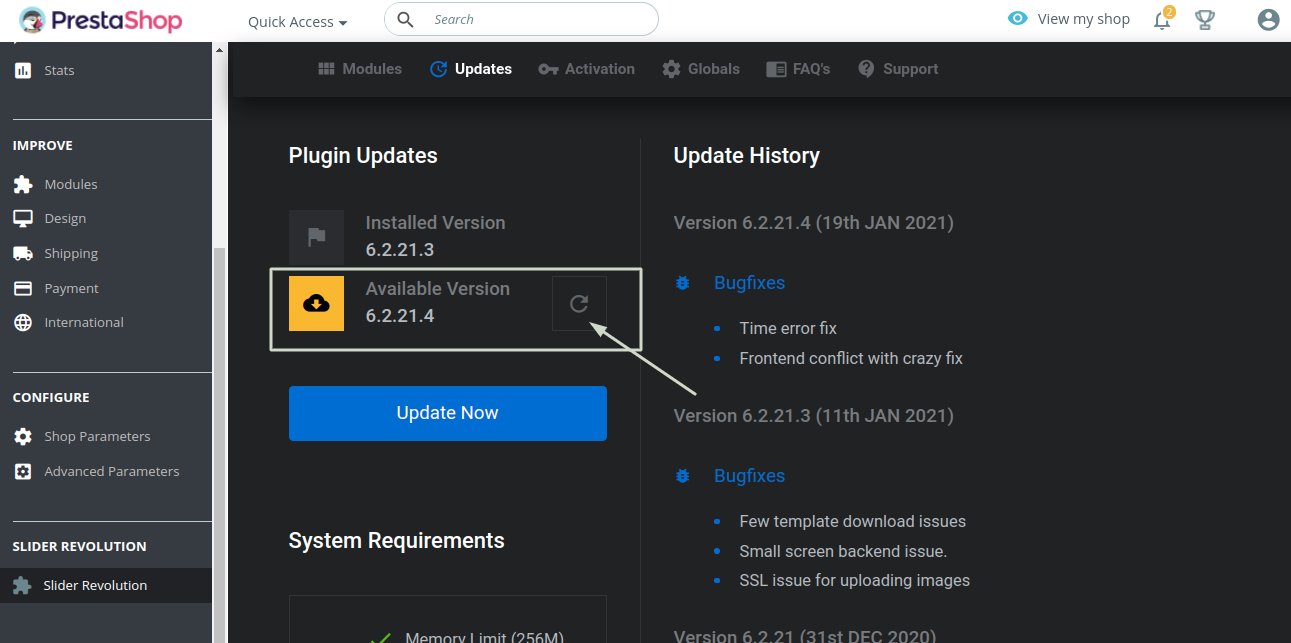
If the icon next to the “Available Version” that means there’s an update for you to install. To install that update, click the “Update Now” button.
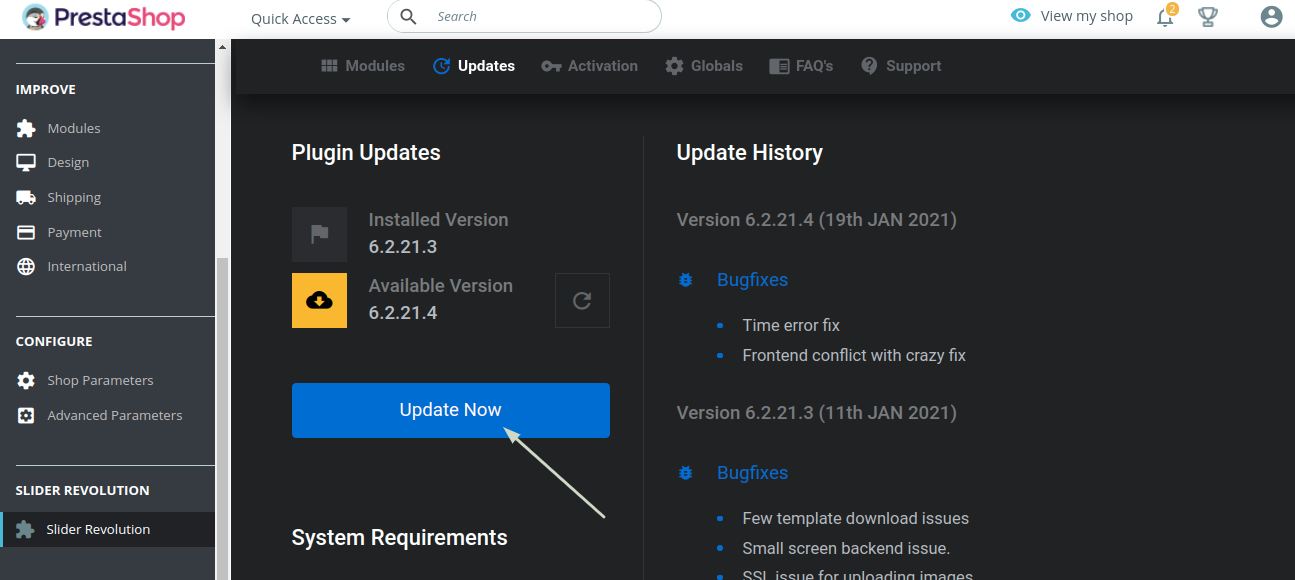
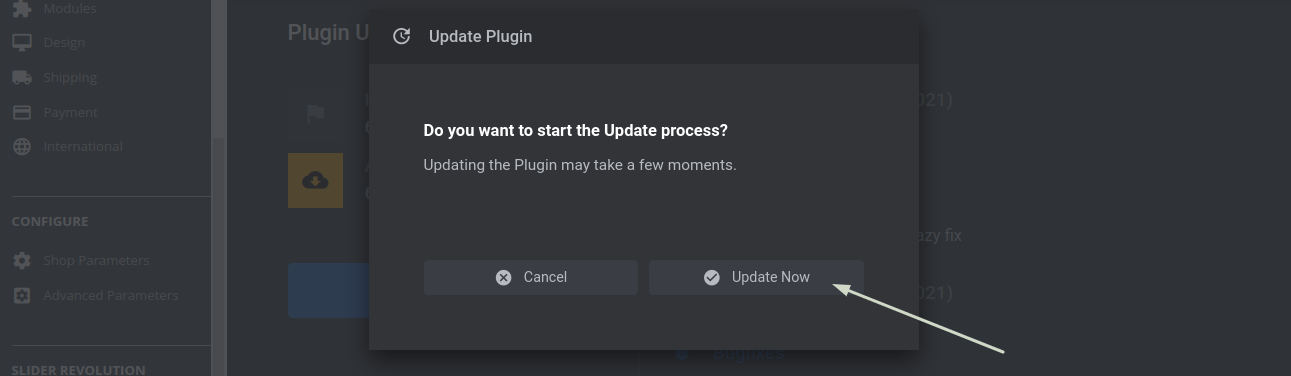
Alright, now you’re all set to go.
Next, let’s get into our Rapid Fire Overview section so you can learn the essentials of Slider Revolution fast. We’ll start with a super-simplified summary of the key concepts behind the Slider Revolution.


