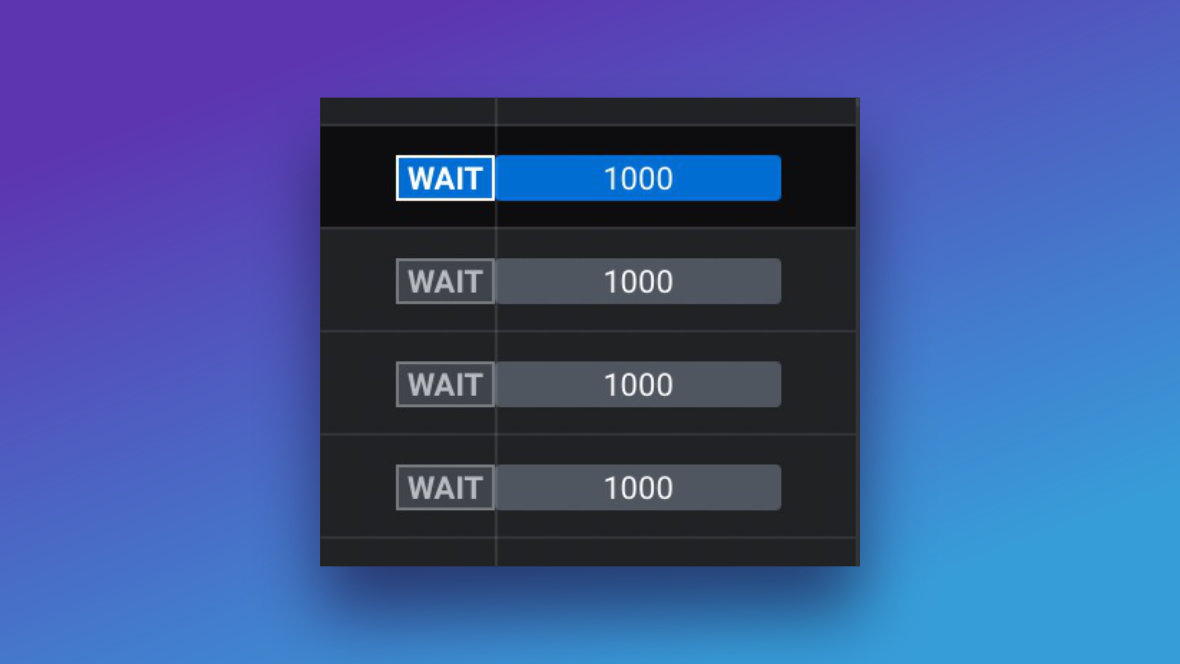
In most cases you can reposition an animation strip simply by clicking and dragging the strip in question.
However, in the case of the Out animation things are a little different because it is locked at the very end of the track [?] by default.
The way you can tell if an Out animation is locked in place is if you see a small flag with the word WAIT inside it to the left of the animation strip:
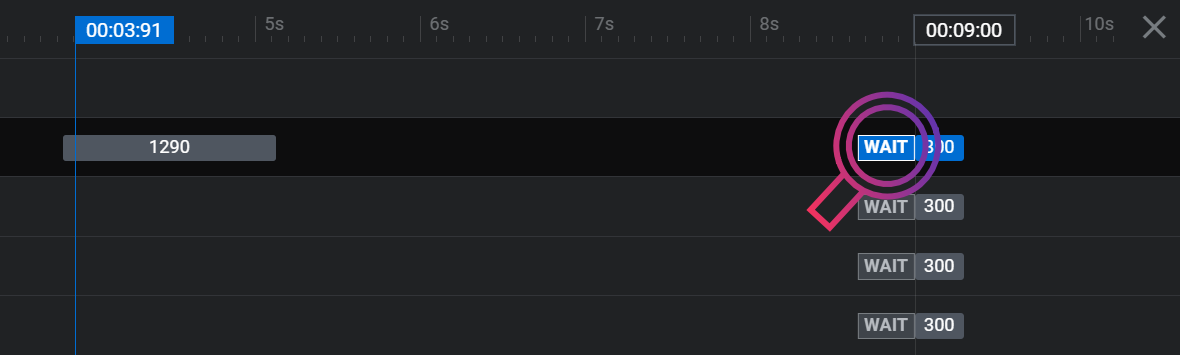
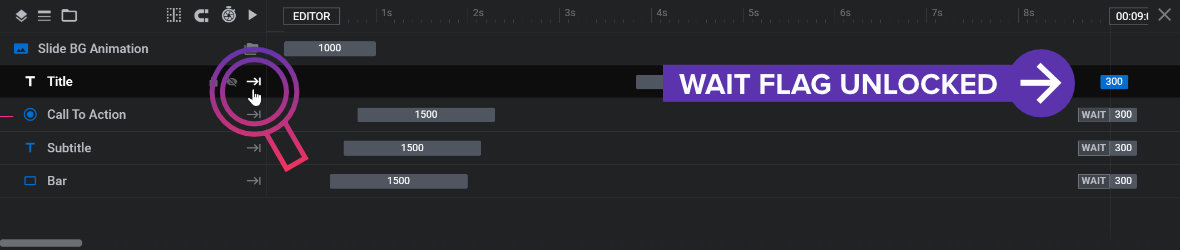
You are now free to click and drag the animation strip to wherever you’d like the Out animation to commence.
Note: The WAIT flag is unrelated to the “Wait for Action” toggle found in the animation Basics panel.
So far you have learned about the two default animations: IN and OUT
On the next page of the manual you’ll learn how to create additional animations on a layer, known as TO animations.


