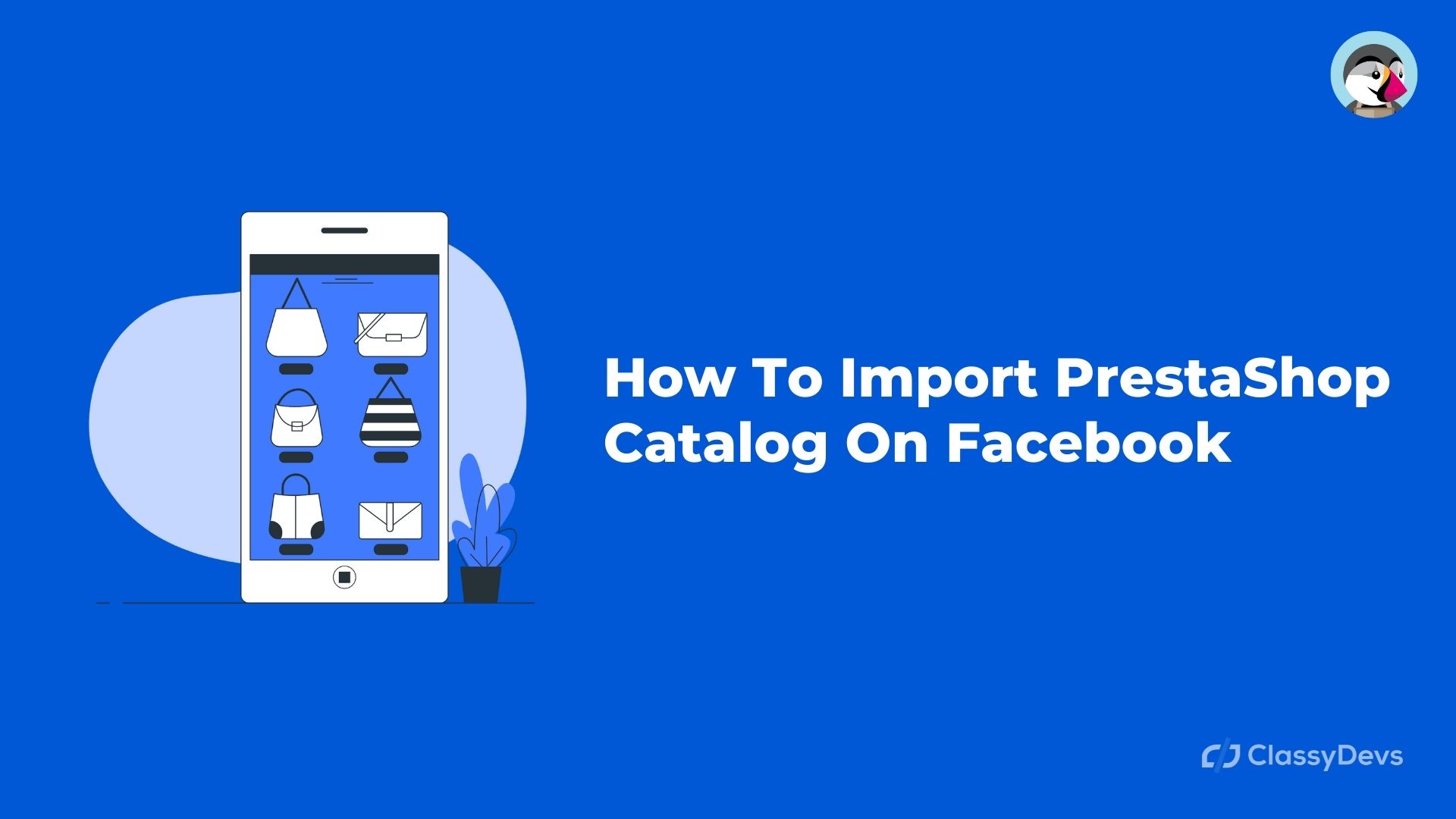If you have a Prestashop online store, you probably want to import your eCommerce catalog to your Facebook business account. Catalogs are part of Facebook’s ad system that allows you to link a product feed from your website to Facebook. You can configure one or more catalogs. These are a valuable tool that will allow you to:
- Provide Facebook with detailed information about your products, including the quantity available in stock, the price of your products
- Give Facebook some hits like the purchase tags of a Facebook store.
Performing a Prestashop Facebook integration will grant you permission to dynamically alter ads based on product availability information.
It is important that you understand that if your Facebook campaigns do not work the causes can be many and it can become a very frustrating situation, however, all is not lost, the errors can be corrected if you analyze the results, apply some strategies and you conform to Facebook policies.
People who read this article also read: Best 5 SEO Modules For Prestashop
Remember that ads on Facebook Ads can be rejected for non-compliance with the policies that this social network has established, such as the amount of text in an image, unsupported products, low-quality ads, among other aspects that you should review before launch an advertising campaign, such as the budget you are going to invest.
However, mistakes made when creating your advertising campaign can be solved satisfactorily if you modify the ad that has been rejected, adjust the budget and establish a suitable structure for the ads, with a good focus, directed to a target audience, and using creativity.

Requirements to use Facebook catalogs
In order to set up and use a Facebook catalog, you need to meet some parameters before you start, some of them mandatory, while others are technical suggestions.
In this sense, it is advisable to have:
- A product catalog adapted to Facebook policies. It is important to keep in mind that illegal products, adult products, firearms, and other products are not eligible for Facebook ads.
- A website with an online store on it is obvious since if your website does not have a catalog you will not be able to provide that information.
- A Business Manager account with your linked store, if you are a professional or manage an agency.
- Detailed and updated information on the products on your website. Remember that Facebook will take the data of the products of your site, if the information is not accurate, your catalog will not be either.
- Install the Facebook tracking pixel on your website, so that they can access the information on your site and track the information related to sales.
- Have a Facebook page. While it is not necessary to have a Facebook page to run ads, not having one reduces the ability to run some ads such as enhanced posts or new follower ads.
Catalog creation
- Click on the top of the Catalog Manager in your advertising account.
- Choose the type of business. In the case of online stores, the appropriate category is “Products”. The categories contain different data according to the type of business, so you should keep it in mind when importing your data so that they coincide with those pre-established by Facebook. Click on «next»
- Choose the origin of your product data.
- Load the product catalog. Use a name for your catalog as specific as possible.
- Choose the type of Company
You have already created your catalog, now you can proceed to the integration
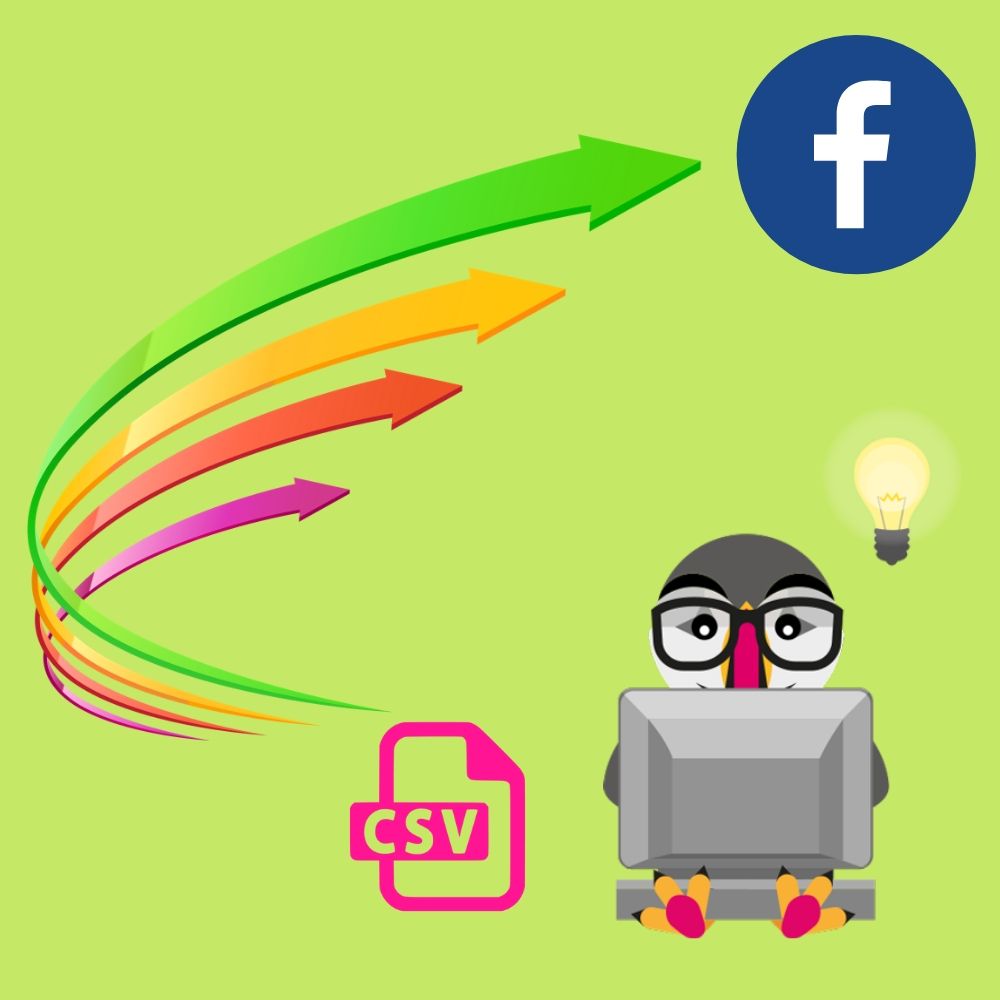
Import
There are three different methods to import the catalog of your Prestashop online store to Facebook.
Use the Store feature on Facebook
Add the “Shop” tab to the Facebook page to upload products manually. It will be necessary for each product to include, in addition to the photo, its description, price, and a URL that links to your online store page.
Use your advertising account
With this method, you will only have to use the data of your online store, in CSV format to proceed with the integration. Facebook has predefined categories. Currently available are: “Products”, “Hotels”, “Destinations”, “Flights” and “Properties”.
In the case of a Prestashop online store, you must choose the “Products” category. It is important to keep in mind that each category uses a default format in terms of the fields it can contain. In the Facebook Catalog Manager, you can access all the information on the categories.
If your catalogs are very large and/or you update them frequently, you can use the “scheduled recurring load” option. To do this, you must tell Facebook where the file will be hosted, for example, a URL from a cloud or a server, as well as how often you want the integration to take place. In this way, the products will be automatically updated on Facebook.
After the creation of the catalog, you can proceed to import the products, using the wizard that will guide you or uploading a file.
Use Facebook Business Manager
This is the right option for agencies or professionals. The procedure is similar to that indicated in the previous point, only it includes an intermediate step that will allow you to select who is the owner of said catalog, that is, you will be able to choose your personal account or the advertising account.
Facebook will offer you a series of recommendations and will provide you with information about viewing the catalog and cleaning the list, among others.
If your product catalog is very large, you can use the Facebook API to load data using the API instead of doing it manually through data feeds.
recommendations
- It is important that the articles are not repeated in different lists.
- Schedule updates every hour, day, or week so that the catalog is updated automatically. This will allow you to ensure that you have stock in your store and will include the new products each time you add them.
- Update your lists as your inventory changes. Define the frequency based on the movement of your products or connect directly to the API for high-movement stores.
It may take a few minutes to an hour for your catalog to be uploaded. Once it’s uploaded, it will appear in the business manager, specifically on the product catalogs page. You will be able to detail aspects such as the upload date, the number of products that were added, deleted, or updated.
You will also be able to see if errors occurred during the upload. It may show you warnings or some errors if it is the first time you upload the catalog. The warnings are recommendations to solve the problems, while the errors indicate that some item on the list was not processed correctly and must be corrected.
Importing is a simple process, but quite cumbersome, so we recommend that if you are not an expert in the field, you choose to hire specialized personnel to avoid headaches and have your store integrated with Facebook correctly and in the shortest time possible.