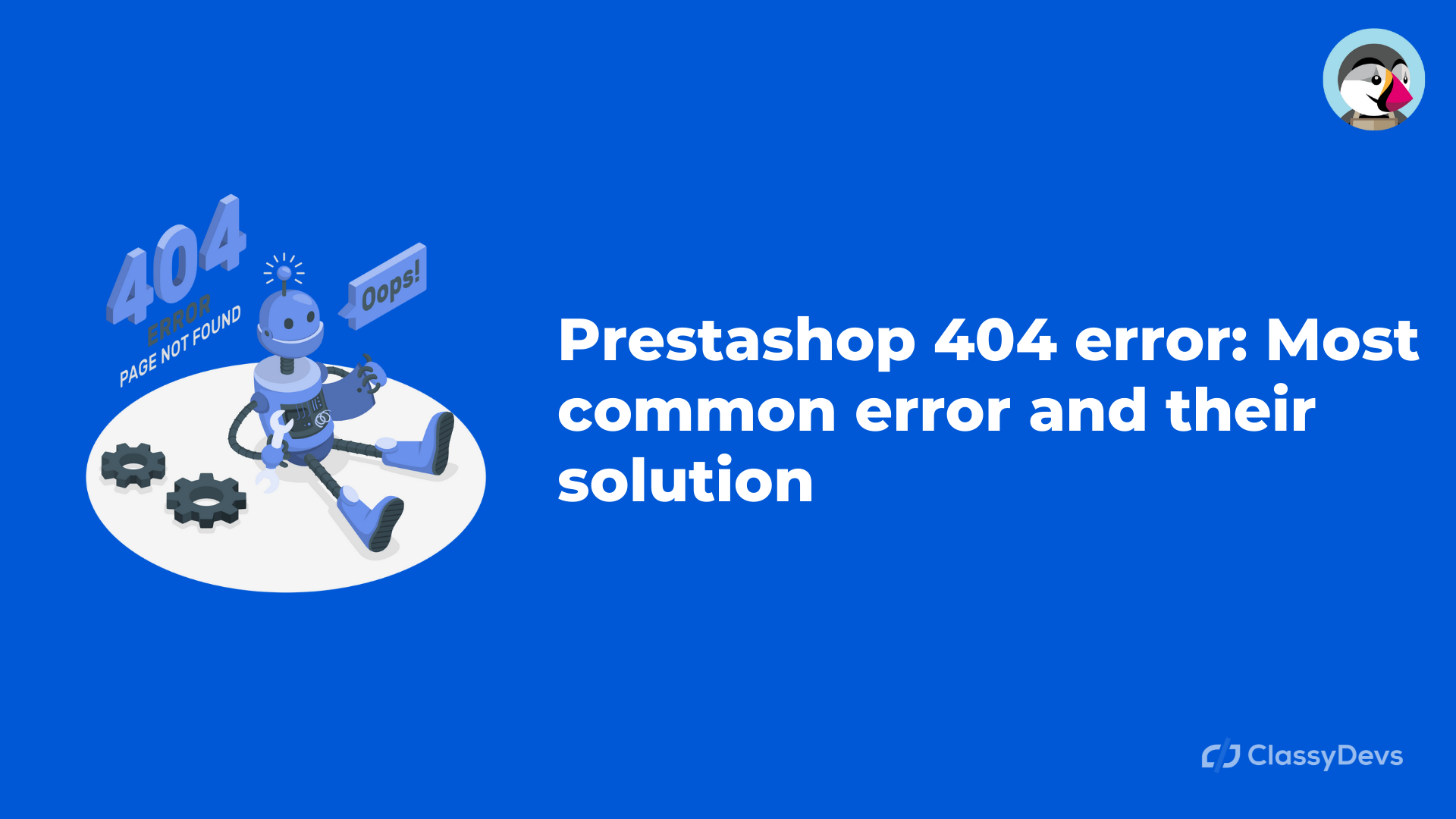Do you face any errors like HTTP 404 errors? Prestashop 404 error is the most common error you may face. The Prestashop 404 error is also called “404 error”, which means there is no web page from the following URL. Prestashop 404 error is a client-side error that means the page has been deleted, moved, or entered the wrong URL configuration. This error is displayed on the blank page.
Prestashop 404 error
What is an HTTP error 404?
404 error or “page not found” error is an error that the server cannot find the request. So it means the user enters a URL that is never existed on the website.
The most common error 404 Prestashop is seen below:
- The requested URL was not found on the server.
- Error 404
- 404 not found.
- HTTP Error 404
- Error 404: page not found
Common causes that error happen in Prestashop:
- Incorrect SSL Certificate configuration.
- Memory limit.
- Permission
- .htaccess File
- Test the Deleted pages.
Prestashop default Error pages:
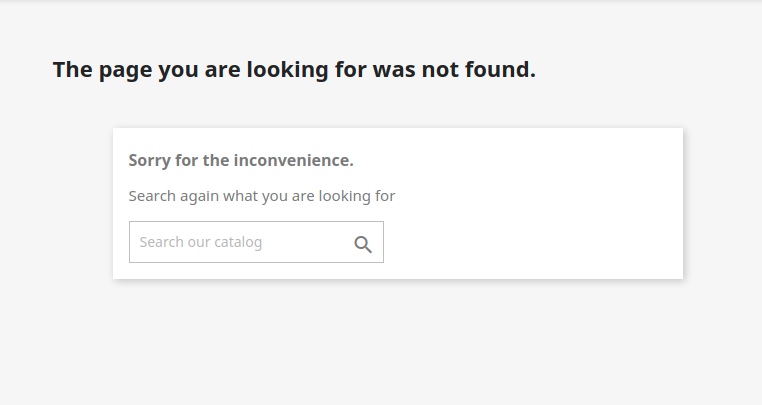
What causes the Prestashop 404 error occur
Incorrect SSL configuration:
This kind of error happens when SSL is configured incorrectly. If you face error 404 after installing an SSL certificate, SSL is not configured successfully. In the latest version of Prestashop, you will get the option to force the use of SSL for all pages. To avoid Error 404 for Prestashop, you can read How to Enable SSL on Prestashop.
Memory limit:
Sometimes 404 Errors happen due to memory_limit for your hosting. Therefore, we will encourage you to enable the debug mode.
If you have access to the admin panel ( back office ), then login in and CONFIGURE menu under Advanced Parameters > Performance > Enable Debug mode.
If you don’t have access then follow this:
- From hosting /config/defines.inc.php
- Change this line: define(‘_PS_MODE_DEV_’, false); to this: define(‘_PS_MODE_DEV_’, true);
- Change this line: ini_set(‘display_errors’, ‘off’); to this: ini_set(‘display_errors’, ‘on‘);
Now reload the page; you will get the error message like this: “Fatal error: insufficient memory,” for this kind of error, you have to increase the memory limit, so you need to contact the hosting provider.
Permission:
If you face the error with this notification, “You are not authorized to access… “
Then this error is related to the authorization problem.
In this case, we recommend you permit them. This kind of error occurs if the file and folder permission is incorrect. Files rights permission is 644, and folder right permission is 755.
- To check and edit the permission, login to hosting and go to your installed file.
- Select the file or folder that you want to change the permission.
- Click change permission, and the permission window will appear.
- Now you can edit the permission.
Before changing the permission, take a backup of your site.
.htaccess file problem
The htaccess syntax is very sensitive and strict, so if any incorrect command is added or an incorrect character is added, the server will return error 404. Also, if you configure the .htaccess file incorrectly, then error 404 will appear. The main reason for .htaccess errors is due to the Friendly URL enabling.
To fix the issue, download the .htaccess file to keep its backup. Delete the .htaccess file from that folder and regenerate the .htaccess file from the back office by toggling the Enable Friendly URL
URL friendly URL
Sometimes Prestashop 404 error occurs due to an incorrect friendly URLs path. To solve this, you have to log in to the back office > Set up URLs > Friendly URL
If the Prestashop 404 error did not solve yet, then what next?
This kind of error can happen for several reasons. Here I will show you the tips that you can follow to resolve the issue.
Clear cache from back-office / hosting server.
- Delete cache from hosting.
- Open your installed live server.
- Go to this location: File Manager / site-hosted-folder / var / cache Delete the cache folder.
- Delete cache from the site’s back end: Log in to your site (Back Office). Go to: shop parameter / Advance parameter / Performance / clear cache
- Open your browser in incognito mode and load the web URL.
- Clear the browser cache and delete cookies.
- Check the URL is correctly inserted or not.
- Contact the site owner to report the 404.
If the 404 error is not fixed, then don’t worry. Our Prestashop expert will fix the issue. It will take a shorter time to log the problem and fix the issue. Don’t be hesitate to contact our expert team.
If you feel any issues to apply the above process, feel free to explore our PrestaShop Development Services.