Facebook pixel is an analytics tool that is the snippet of javascript code that allows tracking visitors’ activity. Prestashop Facebook Pixel for Free can set upeasily. In addition, it is a piece of code that will build the audience for the ad campaigns. If you use Facebook or Instagram ads campaign, the Facebook pixel is an important tool for you. To observe the ads testing, tracking, and target audience, the Facebook pixel is an awesome tool that helps data gathering. At a glance, Facebook pixel helps to measure the customer actions and build an audience.
Facebook pixel tracks:
- Pageviews.
- Add to cart.
- Purchase
- Time on page
- Optimize Ads.
- Build targeted audiences for future ads.
- Remarket people who have already taken some action on your website.
What is the requirement to implement the pixel:
- Access to your website’s codebase.
- Your pixel’s base code or its ID.
- Access to the Facebook Ads Manager.
Setup Prestashop Facebook Pixel for Free
Now I will show you the process setup Prestashop Facebook Pixel for Free without installing the module. This is the easiest way you can set up Prestashop Facebook Pixel for Free. Before you install the pixel, you should have the following things:
- It would help if you had a website / Prestashop store.
- You should have access to editing the code.
Don’t be afraid to edit the code. You don’t need to be a professional coder; you can do that easily if you have a drag and drop idea. Let’s see the process.
- Setup pixel on Facebook and copy the code.
- Paste the code in the hosting / Cpanel head where you have to install the Prestashop.
Setup Prestashop Facebook Pixel for Free and copy the code:
Before starting, make sure you log in to Facebook and have a Facebook page for promoting the Prestashop store.
- But, first, go to the Facebook Event manager and click + to connect the data source.
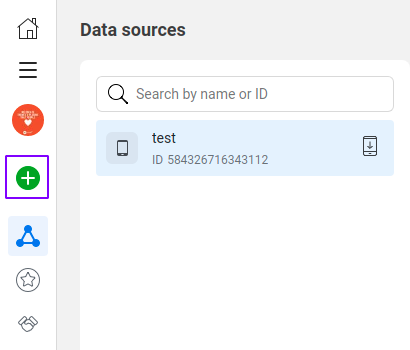
2. In Connect a new data source, click Web and then click Connect.
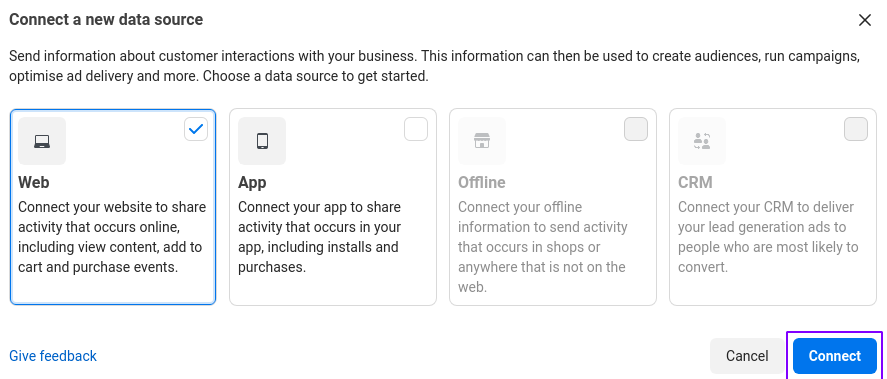
3. In Set up web events, Click on the Facebook pixel and click Connect.
![]()
4. In Connect website activity using pixel, you can learn how the pixel work. When finished, click Continue.
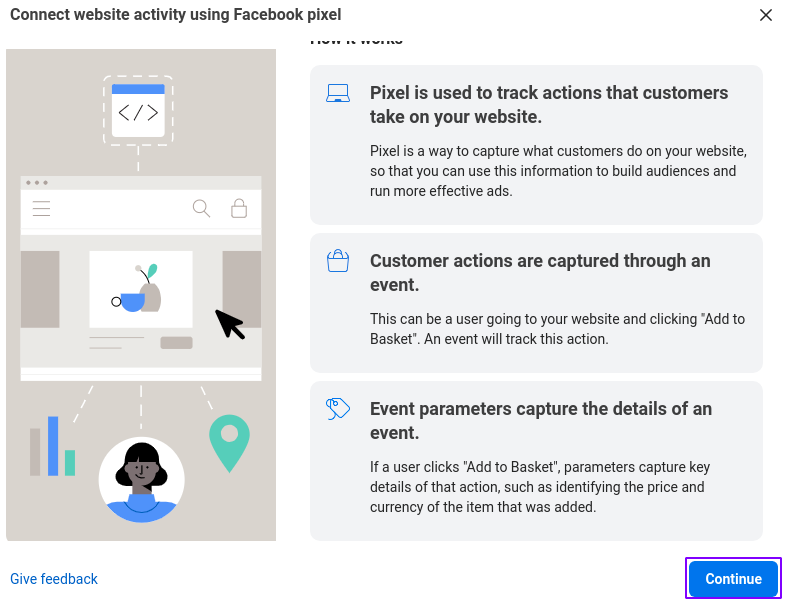
5. Now you have to add information to the Name of your pixel and Check your website for easy setup options
![]()
6. Now you have to choose how you want to install the pixel code. Here are two ways you can install pixel code.
i) Manually add pixel code to the website
ii) Use a partner integration
We will follow the Install code manually system. So that we don’t need to install the extra module in the Prestashop back office.
Click Install code manually.
7. Now Install base code will appear. You have to copy the code and save it in your notepad.
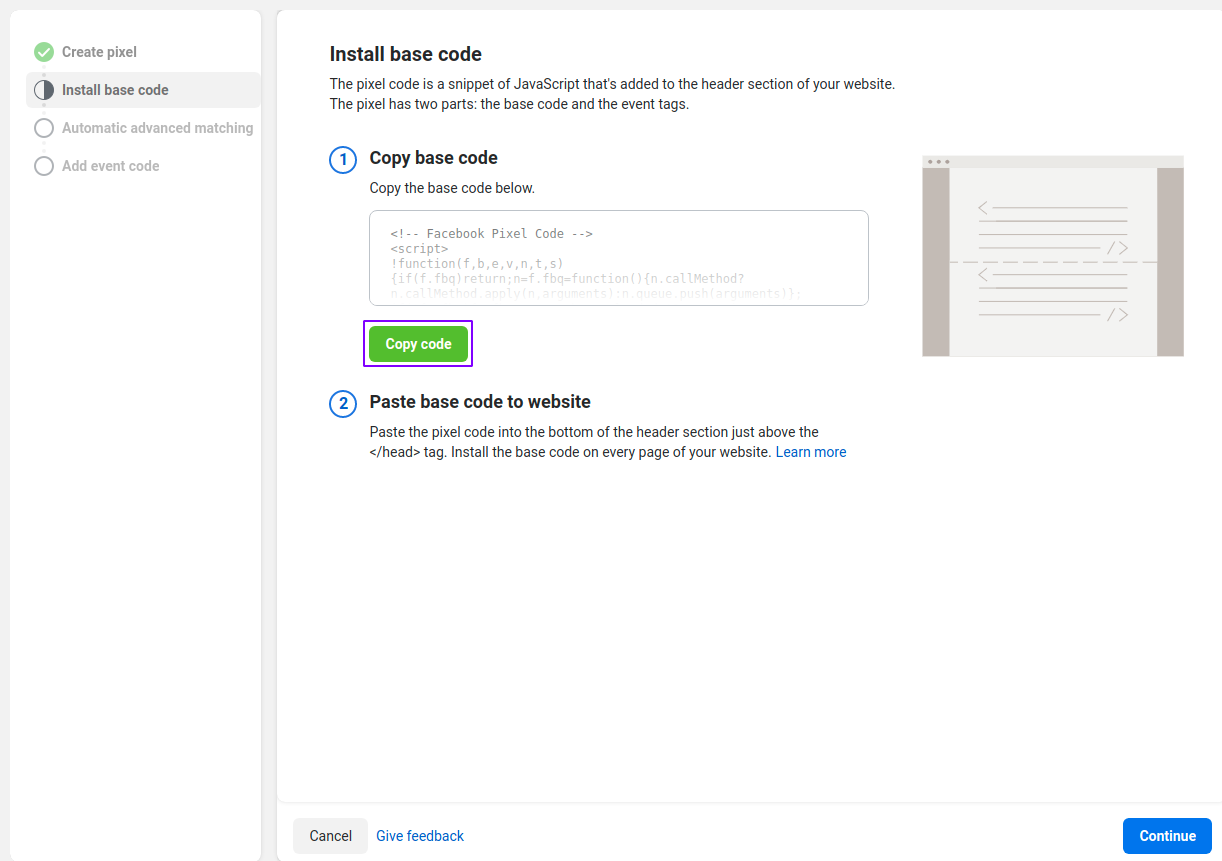
8. Automatic advanced matching will appear. Click Continue.
9. Now Go to Pixel Overview from Add events using the event setup tool.
![]()
Paste the code in hosting
1. Now you have to log in to hosting where you have installed the Prestashop.
2. Now go to /themes/classic/templates/layouts/layout-both-column.tpl and edit the layout-both-column.tpl
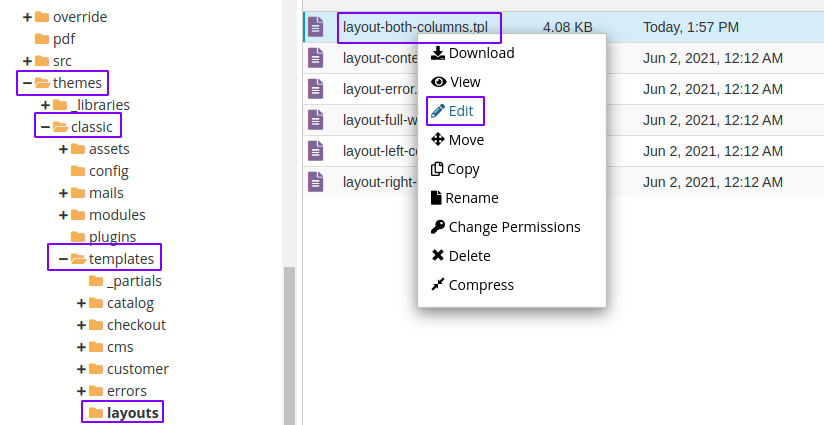
3. Now you have to add pixels. You should put inside literal.
<head>
{literal}
<!-- Facebook Pixel Code -->
<script> your code from pixel </noscript>
<!-- End Facebook Pixel Code -->
{/literal}
{block name='head'}
{include file='_partials/head.tpl'}
{/block}
</head>
In our case, we put it like this:
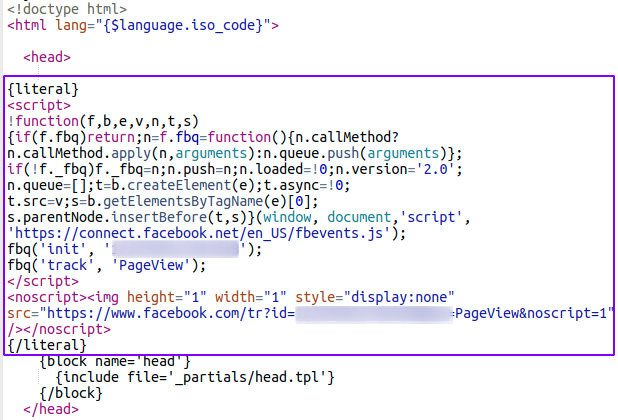
How can you check if Prestashop Facebook Pixel for Free works or not?
You can check it two ways:
- By Google chrome extension (Facebook Pixel Helper)
- From Facebook event manager.
By Google chrome extension:
Install Facebook Pixel Helper in your Chrome browser.
After installing the extension, go to the event manager and see the extension icon. It will be enabled color.
From Facebook event manager:
Go to the event manager dashboard and see the events are active or not.
![]()
Setup Facebook Pixel on Prestashop by PS Module
We are working on it. We were facing an error while doing setup Prestashop Facebook Pixel by ps module. We asked the question in the Prestashop forum. When we get the solution, we will update that.
If you feel any issues to apply the above process, feel free to explore our PrestaShop Development Services.



















