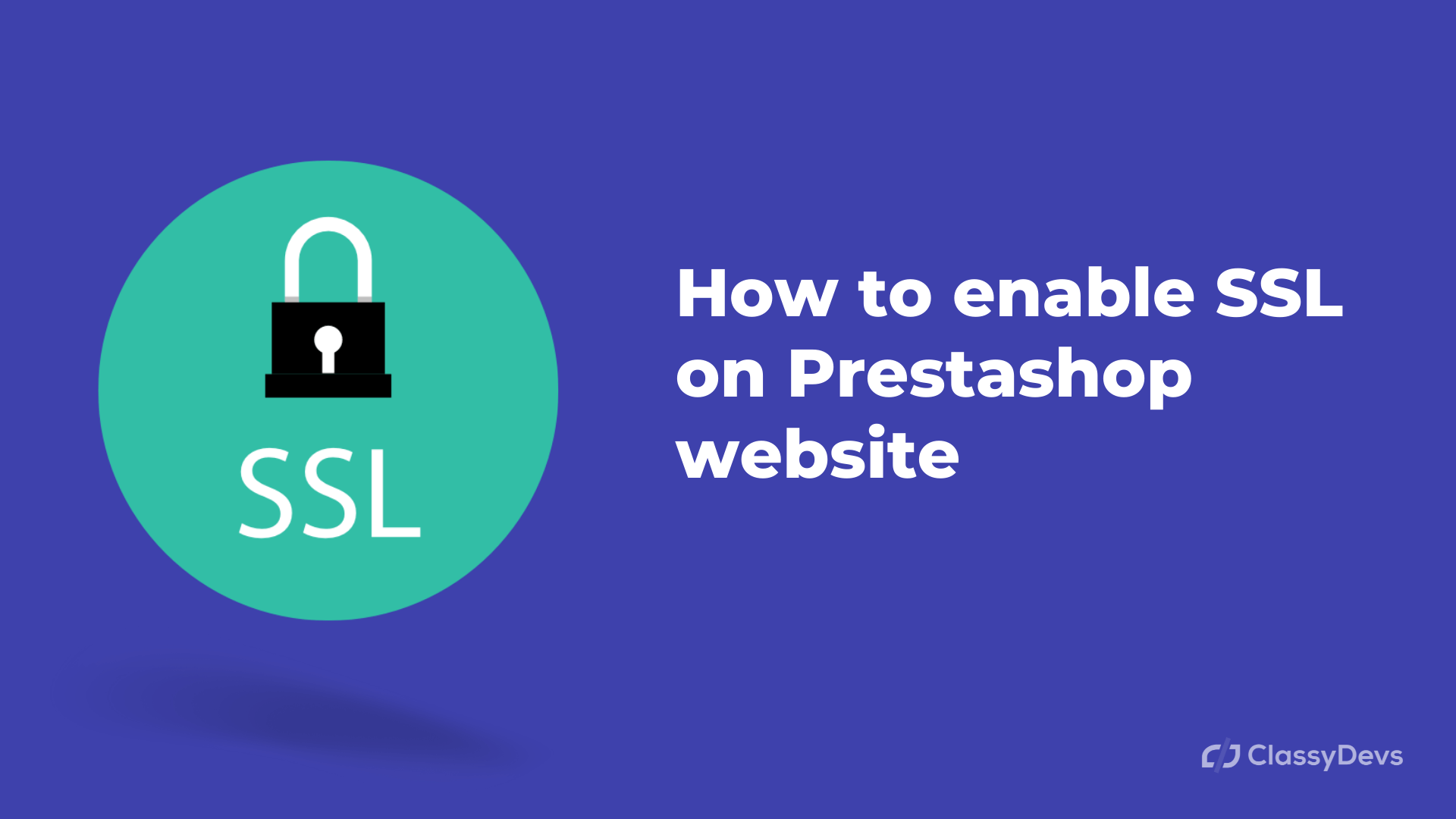As an E-commerce provider, SSL(enable SSL on Prestashop) is very important to protect the information from customers. SSL provides an encrypted link between the server and the browser. This secure connection provided that all the data between server and browser are private. Google also recommends SSL. Google announced that, for ranking any website, SSL takes an important role. In this article, we will learn how to set up SSL on the Prestashop website.
To enable SSL on the Prestashop website, we will follow some procedures.
- Install SSL from your Hosting.
- Enable SSL from the site’s backend.
Watch Now: How to Enable SSL on PrestaShop 1.7 | Configure the SSL on PrestaShop
Enable SSL on Prestashop Procedure in Details
Install SSL from your Hosting
This is the initial step to active SSL. First, you must active SSL from the hosting.
Most of the hosting providers provide free SSL certificates. To check this, Log in to your hosting > Security > click SSL / TLS status.

In SSL/TLS status, you can check the SSL status for your domain. You can include/exclude domains from SSL by SSL / TLS status.
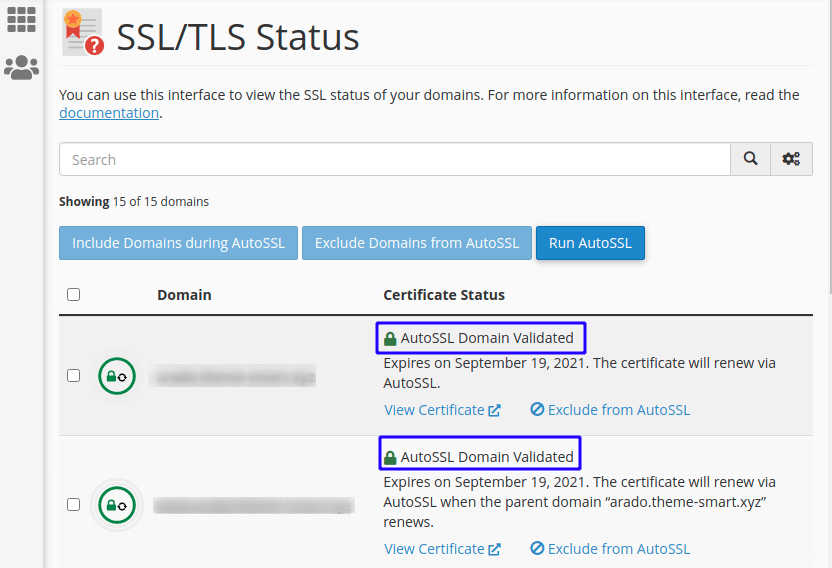
You can see that “AutoSSL Domain Validated”. It ensures that your domain status is active.
Enable SSL on Prestashop from the site’s backend:
This is the second step from where you have to enable the SSL.
- To enable SSL on the Prestashop website, we have to log in to the backend of Prestashop sites.
- Go to Shop parameter > General > Enable SSL (Please click here to check if your shop supports HTTPS)
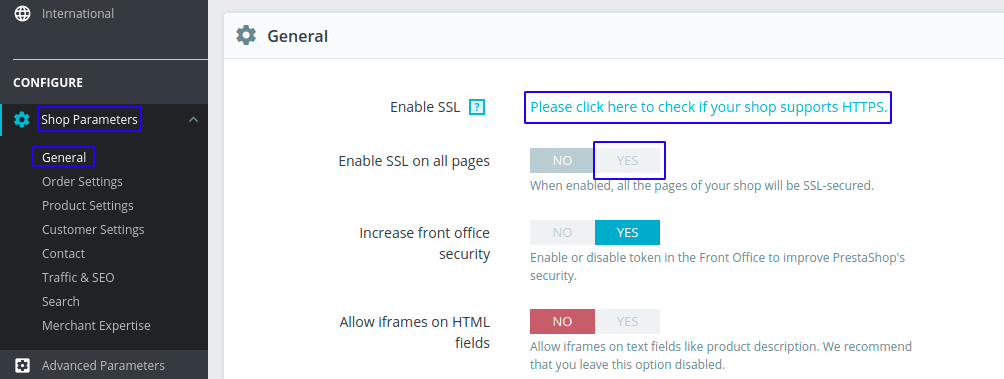
When you click on Please click here to check if your shop supports HTTPS then the switcher button of Enable SSL will appear and Enable SSL on all pages switcher will be clickable. It will look like the picture below:
- Enable SSL on all pages > Yes
- Clear all caches: Advanced Parameters > Performance > Clear Cache
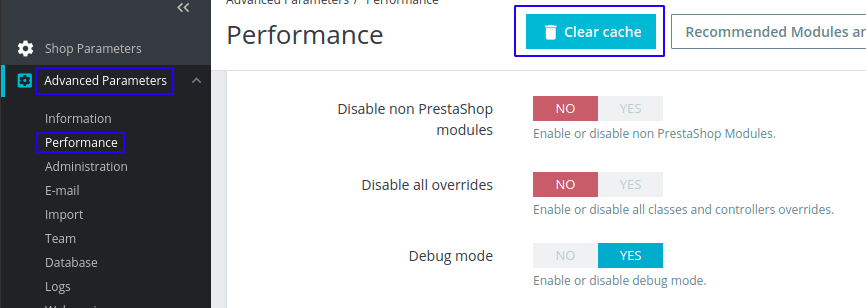
It’s time to test the live site.
If SSL does not install Successfully:
If the SSL test is not successful or you receive a warning message (any type) then your site is not installed SSL certificate or it’s configured incorrectly. If it’s not working or any error is found, follow the steps below:
- Go to the “database” PhpMyAdmin > your_ps_database.
- Click on Search and input “ssl” > select all
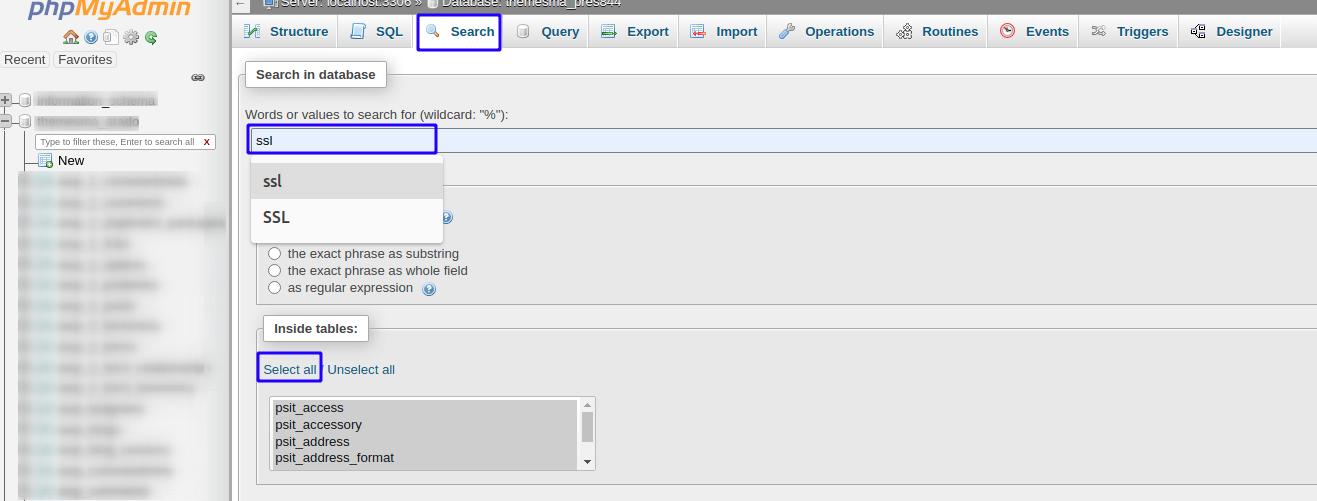
- Click ps_configuration tables Browse.
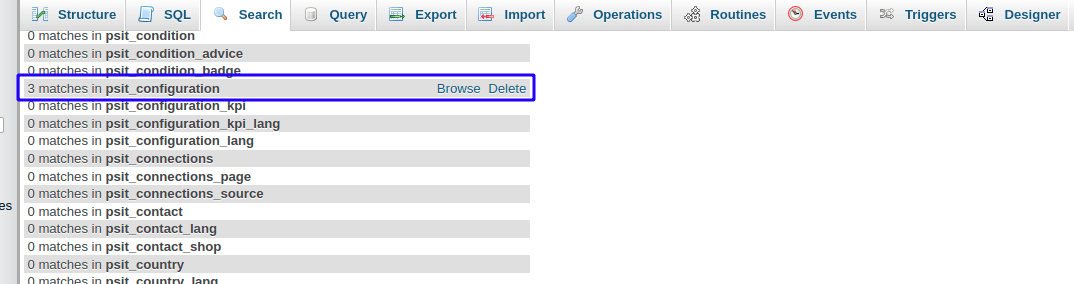
- Click Edit in PS_SSL_ENABLE, we have to change the value 0 to 1.

- Now set 1 and click GO.
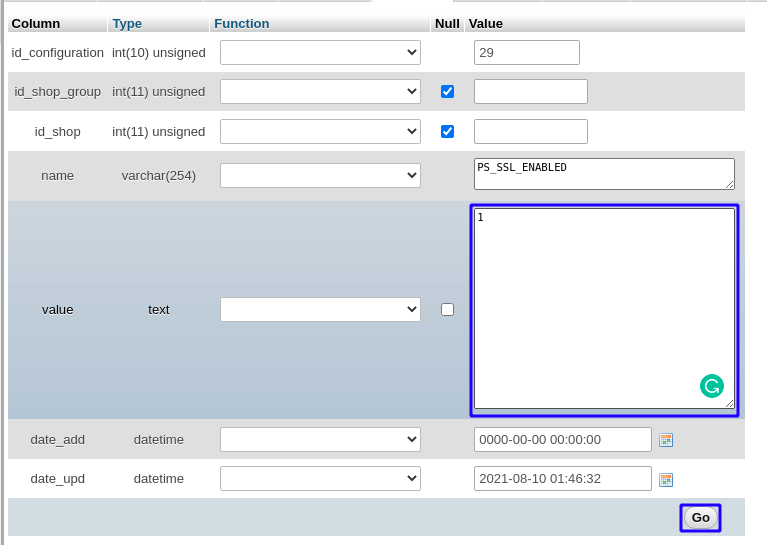
- Go to the back end of the site(Prestashop sites login panel) > Shop Parameters > General and verify it is enabled or not.
- If enable SSL for all pages then the option is enabled too, if not then go back to the ps_configuraiton table, PS_SSL_ENABLED_EVERYWHERE and change its value to 1.
It’s time to test the live site. If you face any issues regarding enabling SSL on Prestashop, don’t forget to comment, We will respond as soon as possible.
If you feel any issues to apply the above process, feel free to explore our PrestaShop Development Services.
Read More: