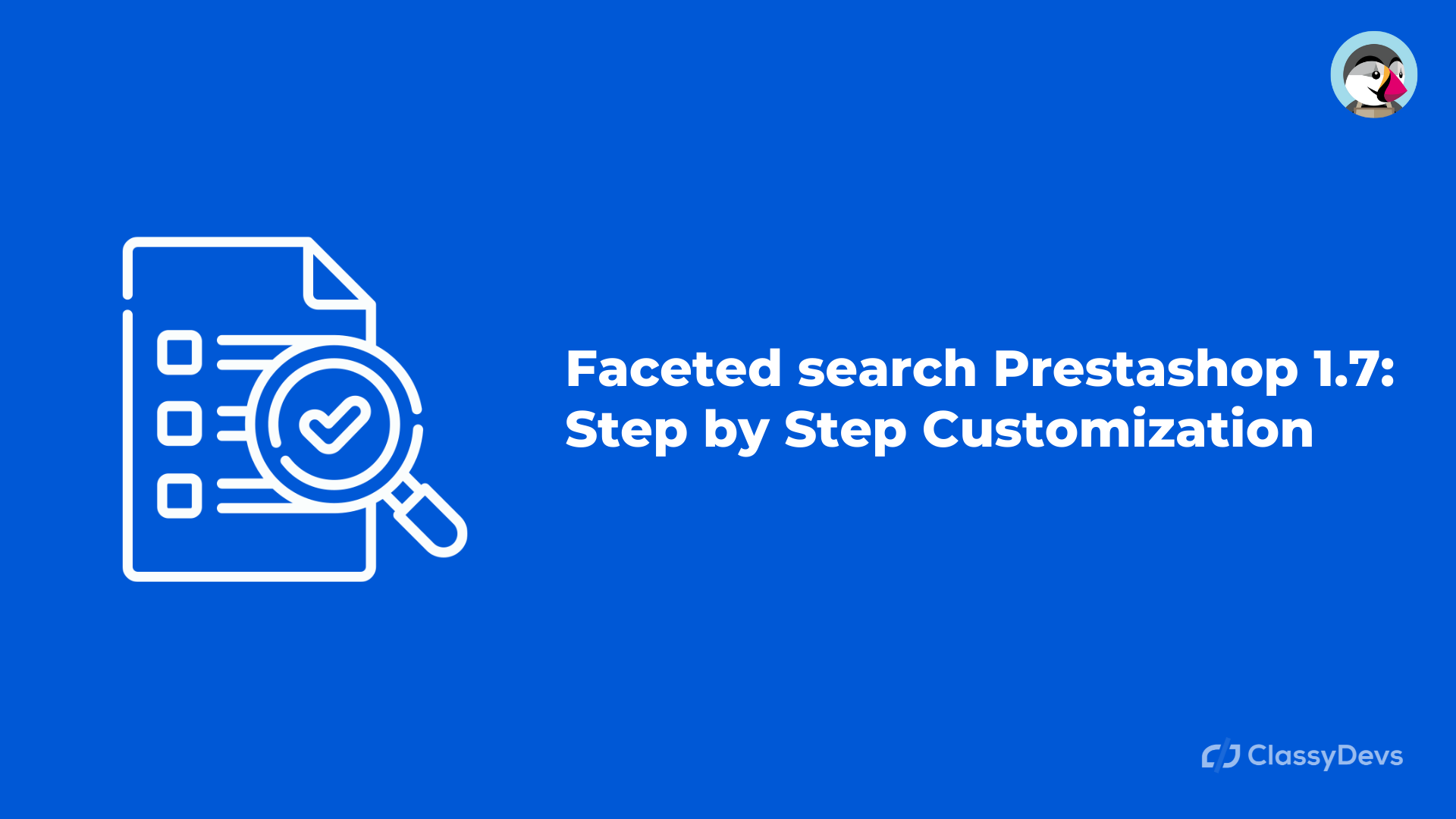Faceted search Prestashop 1.7 module is one of the necessary modules for the Prestashop store. If you have a huge number of product items with different categories then you know that how much important is to get the specific product easily for the consumer.
When we want to buy something but unable to clearly define what we want to buy, in that case, Prestashop offers a free module named ” Faceted search Prestashop 1.7 “. This module provides more suggestions for a searcher to choose from. It is a filter module that allows you to add more value in order to narrow the range of products. So the customer can search the product by given color, in specific price range, etc. This filter work based on the attributes and features.
What is the Faceted search Prestashop 1.7 Module?
Faceted search Prestashop module is the default module of Prestashop. It shows a block with a navigation filter in the product category pages. It has many criteria to filter category products.
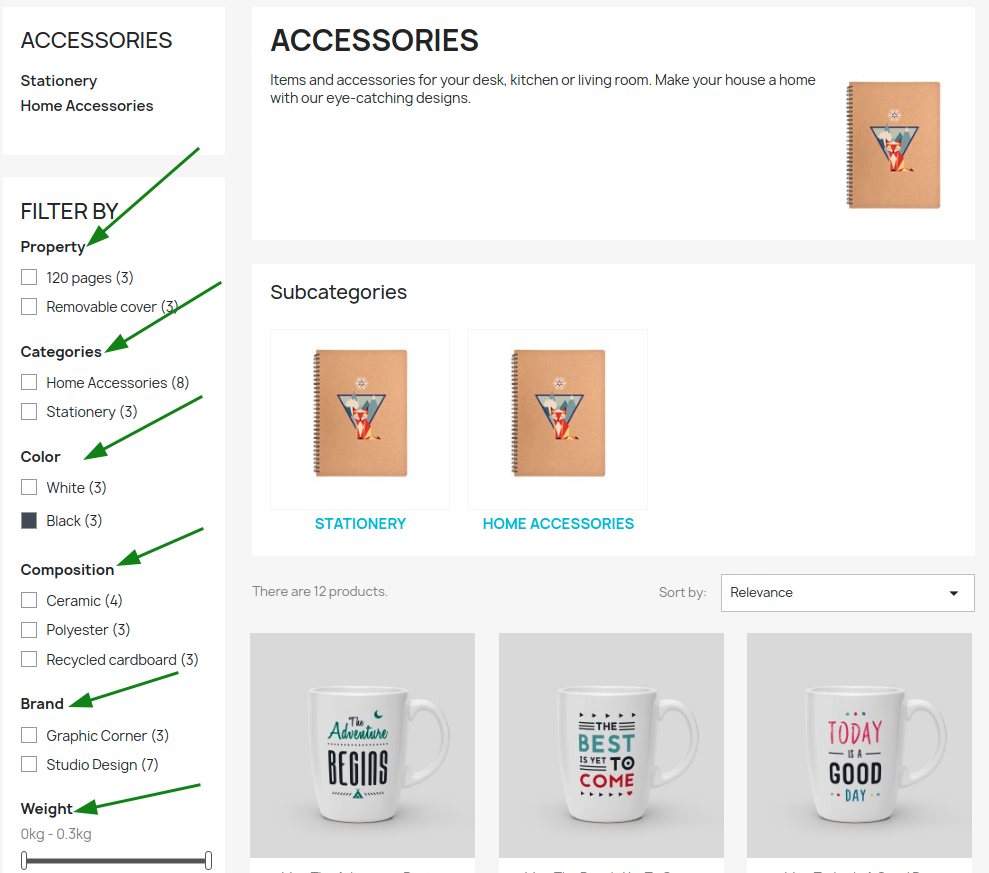
This function is very important and useful for those who know the details of what they want but don’t know how to find them.
How to Enable the Faceted Search in Prestashop 1.7
Usually, Prestashop 1.7 has the default install of the Faceted search Prestashop module. To customize the faceted search Prestashop module, follow the following steps:
- Login to the back office.
- Go to improve section > Module > Module Manager
- In search field, put the text “faceted“.
- Then you will see the Faceted Search module.
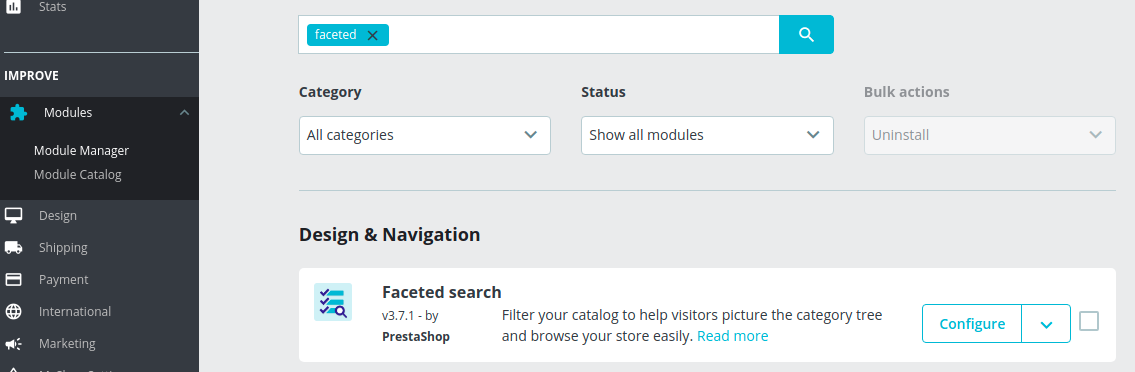
- Click on the Configure.
If you click on the Configure button then you will see the window like this.
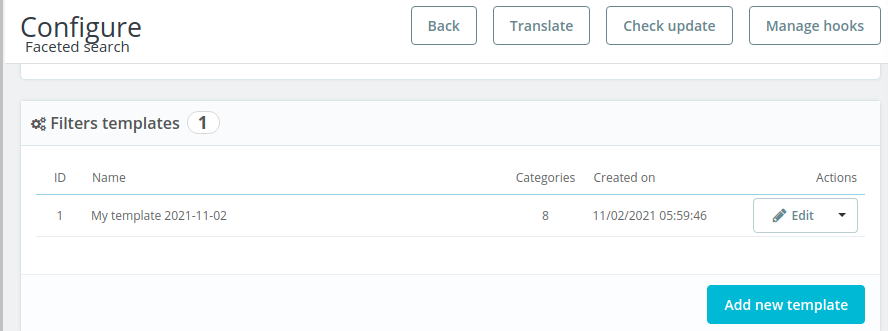
- Click on Edit from the Actions to edit the templates. But we are not going to edit this. We will show you that how to add the new template.
- If you want, you can Configure the cache, product category, tax filter price etc from the Configuration.
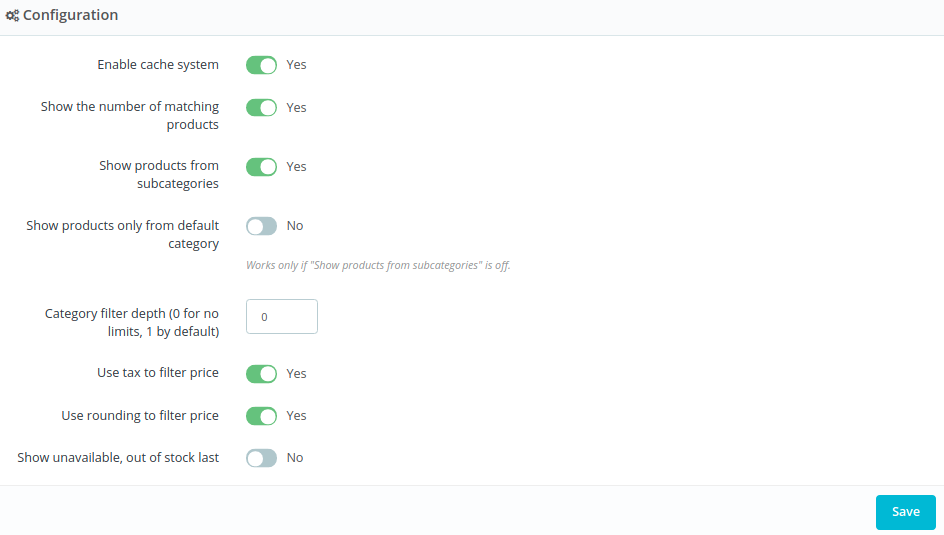
This template is the default template that is provided by Prestashop. If you want, you can add the new template and you can customize it in your own way.
- Click Add new template to create the new template.
- Put the template name.
- Categories used for this template select check home.
- Switch check the filter, you can customize it in your own way.
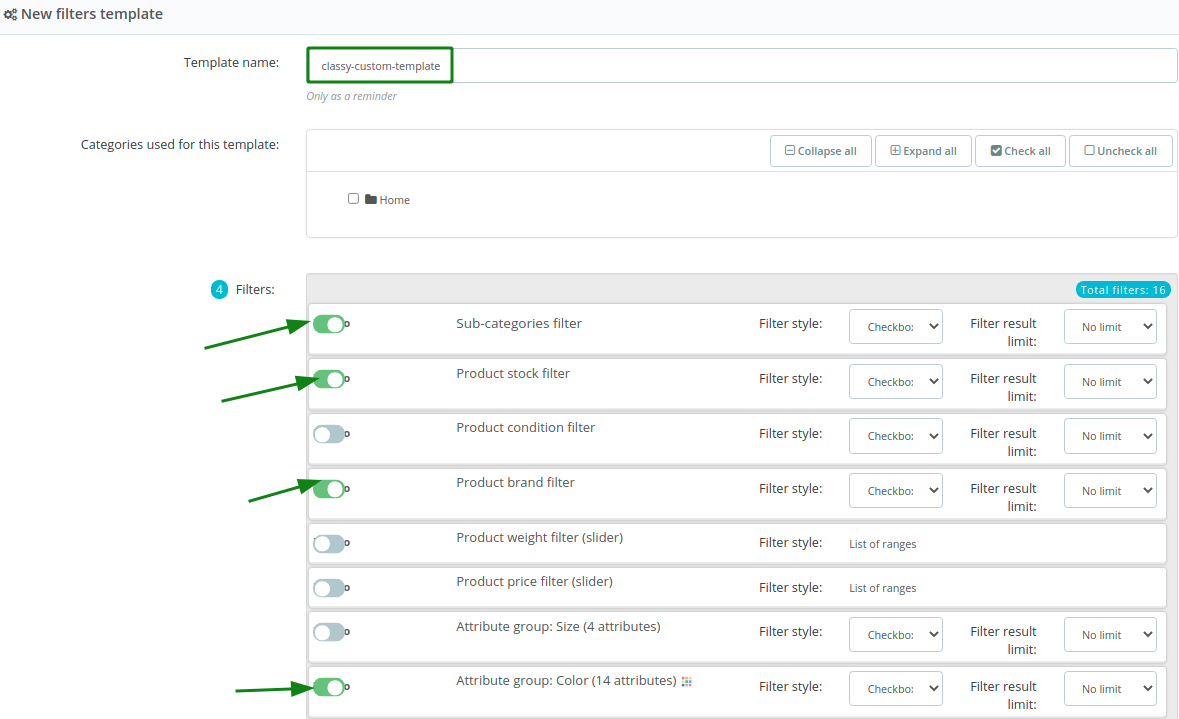
- You can show the sub-categories filter, product stock filter, product brand filter, attribute group etc.
- Now click save button.
- It’s done, you have created the new template. Now you can see the new template like this:
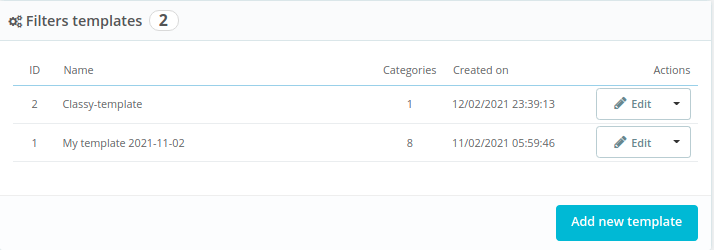
Now you can check the change from the front office.
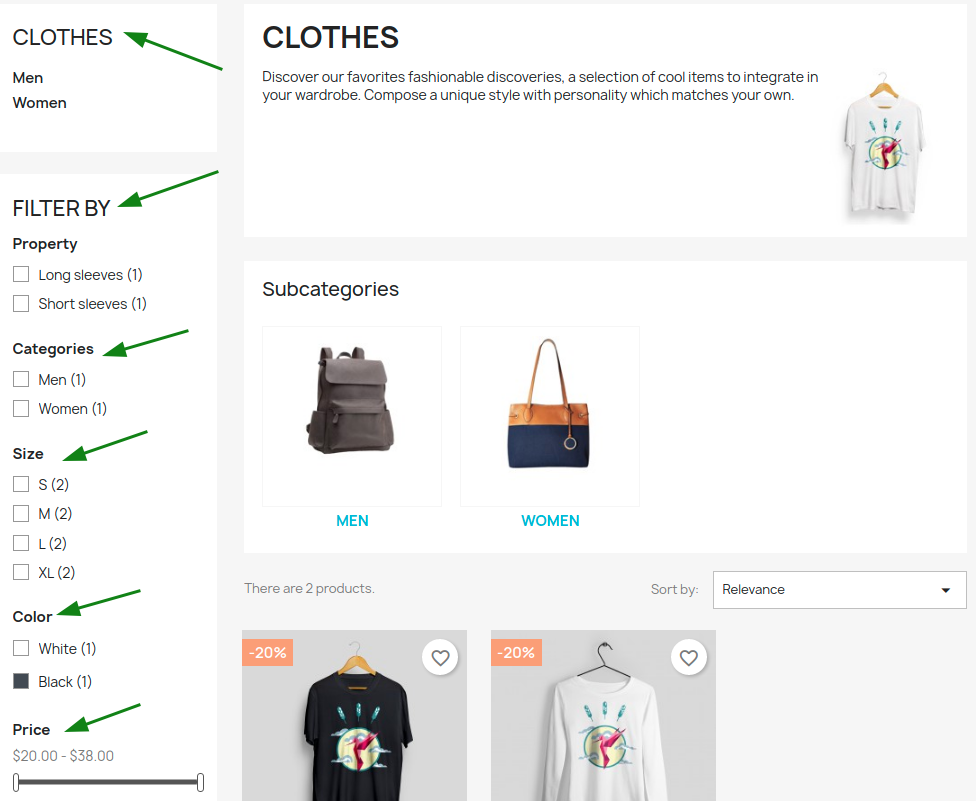
This is how you can filter and customize the product by faceted search Prestashop 1.7. If you feel any issues to apply the above process, feel free to explore our PrestaShop Development Services.
Read More:
Prestashop Email Templates Edit – Easy Step by Step Tutorial