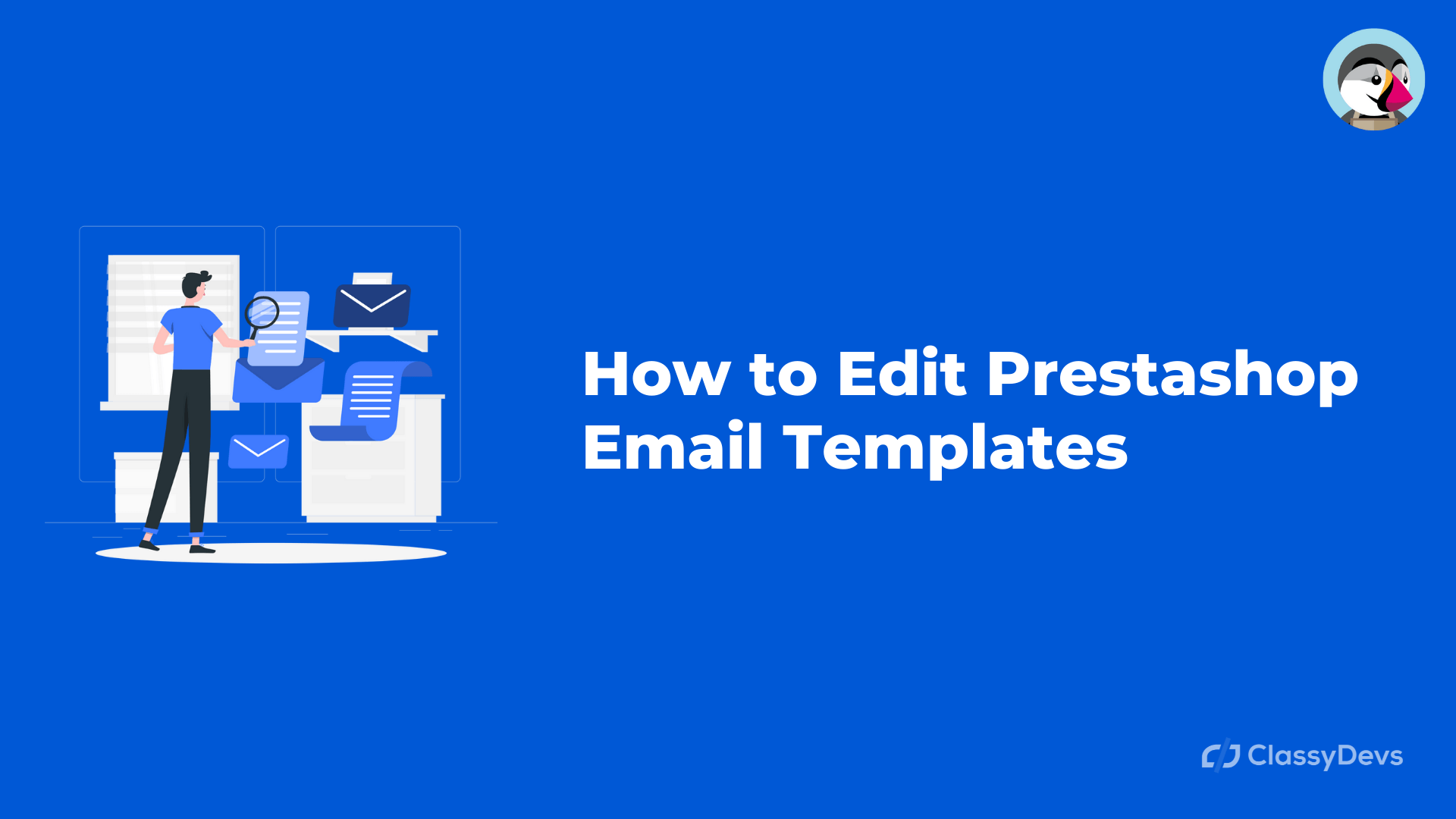Well-organized email templates always present your store as very professional. If you want to send branded emails from your store, this article will guide you through creating a branded email for your store. Prestashop has a ready-made default template for the customer. Prestashop email template is fully customize-able (Prestashop email templates edit), so you can edit in your style to deliver more information and fit your overall brand looks better. By email marketing, you can provide important information which will generate a higher level of customer engagement.
The customer received emails from the default template when:
- Subscribe to the newsletter.
- The customer creates the account.
- Purchase the product.
- Payment delivered confirmation.
- Shipment notifies and confirm.
Prestashop Email Templates Edit
How to Edit email templates in Prestashop / Prestashop email templates edit
- To edit email templates in Prestashop, Log in to the back office.
- Go to Improve > International > Translations
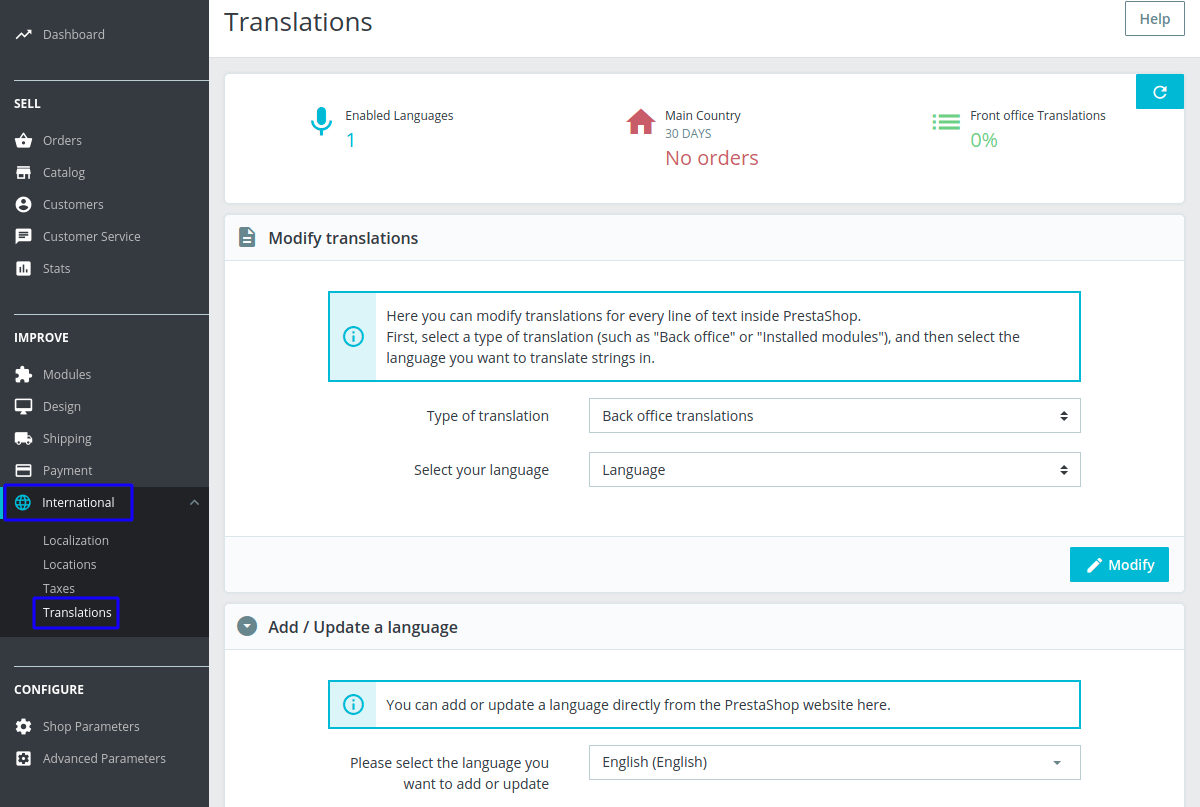
Now you can see the Modify translations block. Next, we will follow the process below to edit email templates.
- Type of Translation: Click the dropdown and select Email translations.
- Type of email content: Click the dropdown and select Body. Select your theme option will appear.
- Select your theme: Click the dropdown and select Core (no theme selected)
- Select your language: Click the dropdown and click English (English) if English is your default, or you can select your default language.
- Click Modify
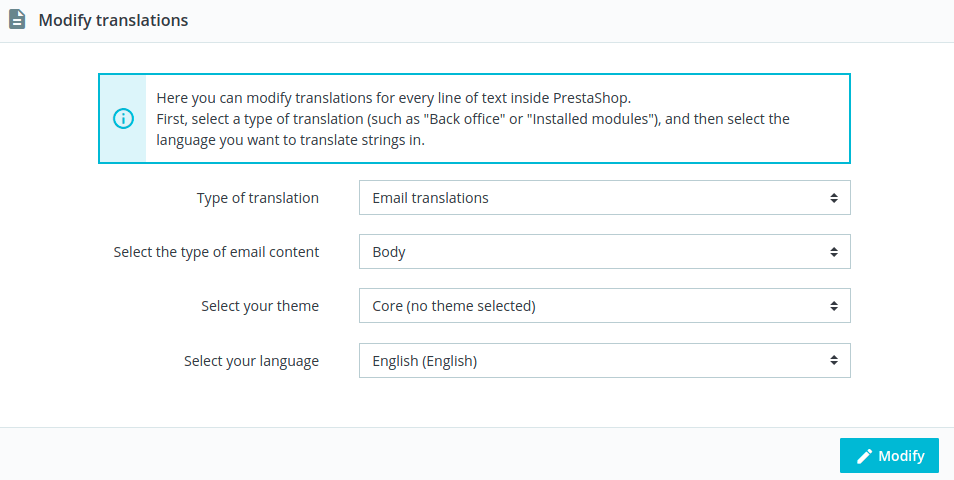
After clicking Modify, a new window will appear. Click on Core Emails and then select the account.
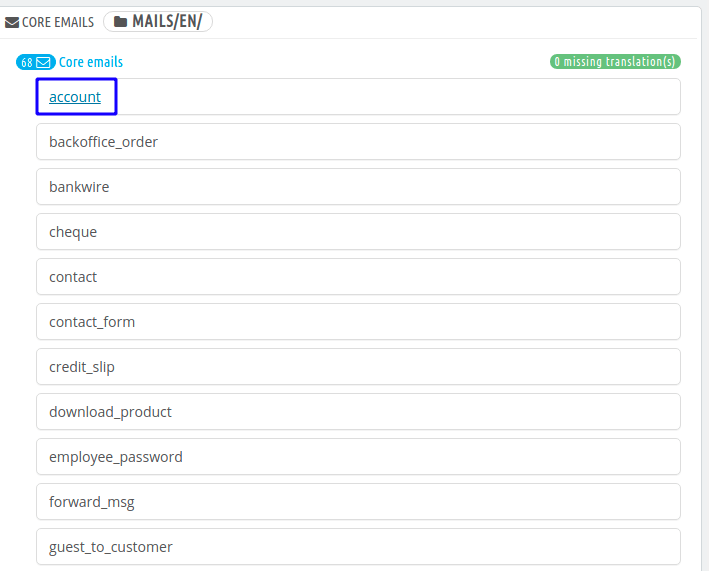
Here you can customize your email template. There are three tabs you can see on the template.
- View HTML version.
- Edit HTML version.
- View/Edit TXT version.
View HTML version:
View HTML version tab will show how the email recipient will see the message. Tag is used inside the curly bracket {firstname}. Tag is a placeholder that is always replaced with its desired content when it previews/sends to the user.
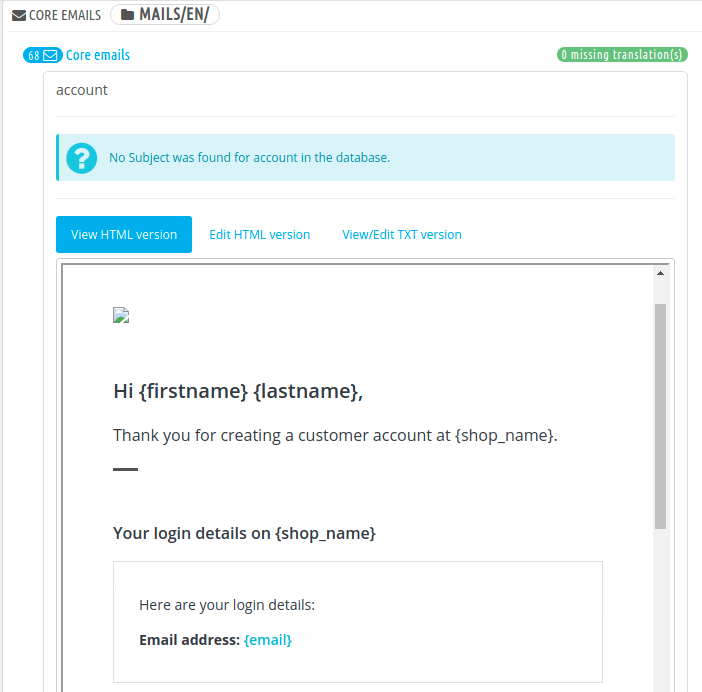
In this section, you can change the total structure of the email template. You have to be careful when you are going to edit the template because you don’t want to accidentally delete the necessary layout :). We will encourage you to edit from code if you are familiar with the HTML. You will find many free HTML templates online, so you can grab one and use it in your layout.
Prestashop email templates edit from code, go to Edit HTML version > click source code icon <>
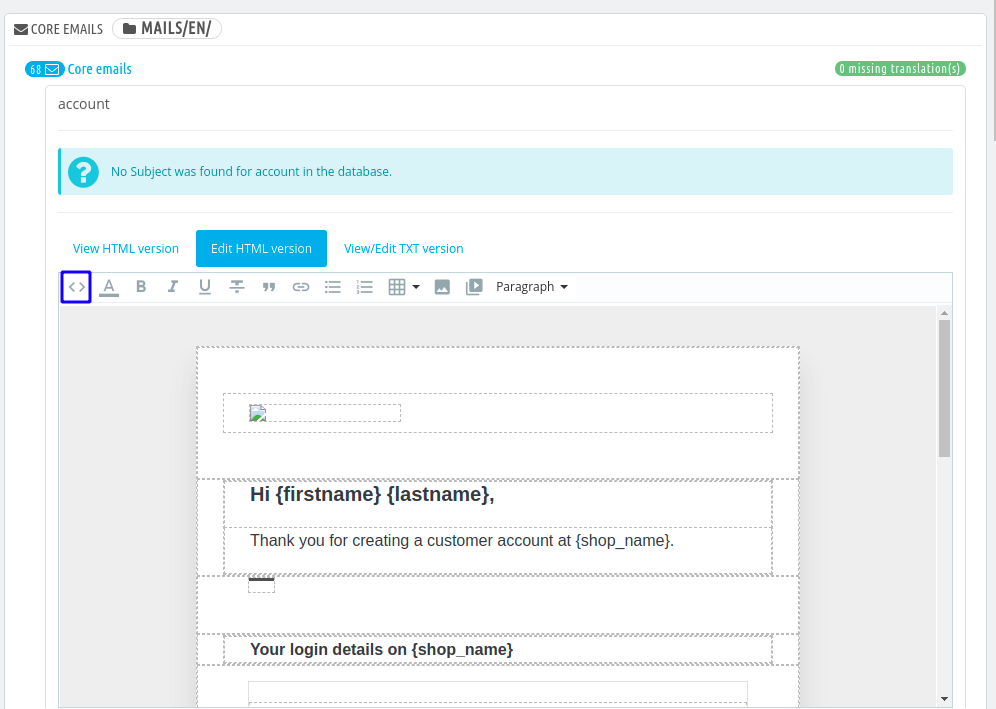
View / Edit TXT version
View/Edit TXT version is the easiest way to change the email template layout without risk-free.
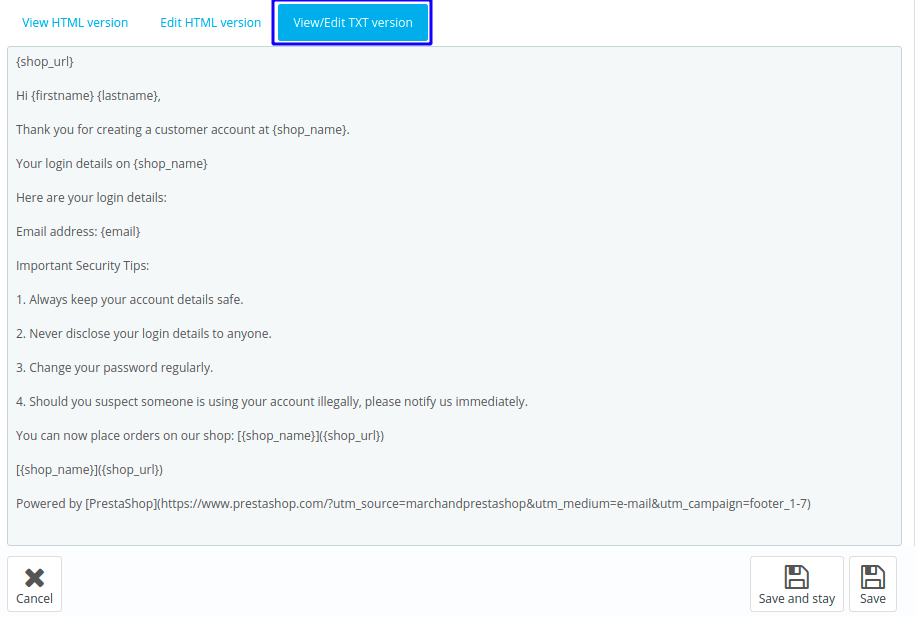
Now save the edited template. This is the way of Prestashop email templates edit. You can edit the template in the same procedure.
There is another strategy to edit the email template directly / Prestashop email templates edit. You have to use FTP manager for this and go to the mails directory. Now choose the folder in the necessary language, then you will see all the HTML files like account.html, backoffice_order.html, bankwire.html, etc.
You can edit the account.html or any, then you can check it on the live server. This is the way you can do the Prestashop email templates edit.
How to remove “Powered by PrestaShop” in your e-mail templates?
You don’t want to show the Powered by PrestaShop in the email bottom. As well many Prestashop clients have common questions that how to remove/edit the “powered by Prestashop” from email.
It is very easy to edit/remove the sentence from the email template.
- Go to Edit HTML version and scroll down to the bottom. You will get the text “Powered by PrestaShop”
- Now you can edit the text and add your new text.
- Don’t forget to save it.
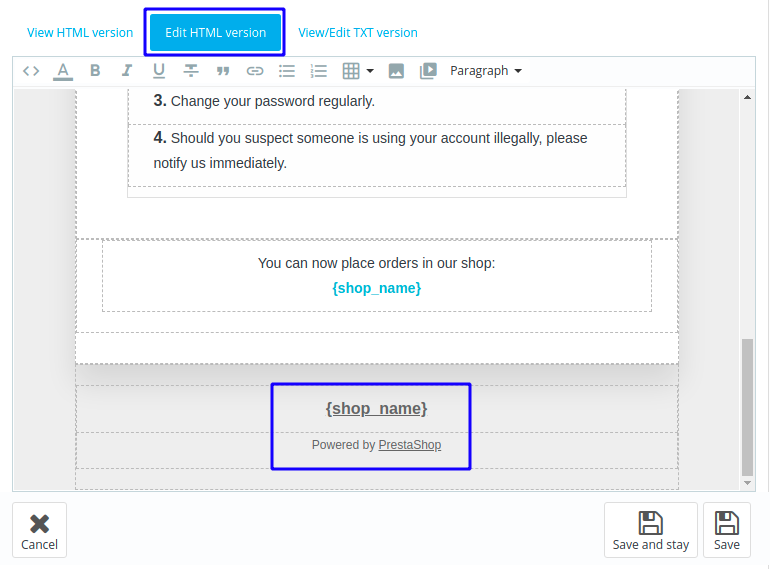
You also can edit the “Powered by Prestashop” from View/Edit TXT version. If you feel any issues to apply the above process, feel free to explore our PrestaShop Development Services.
Read More: