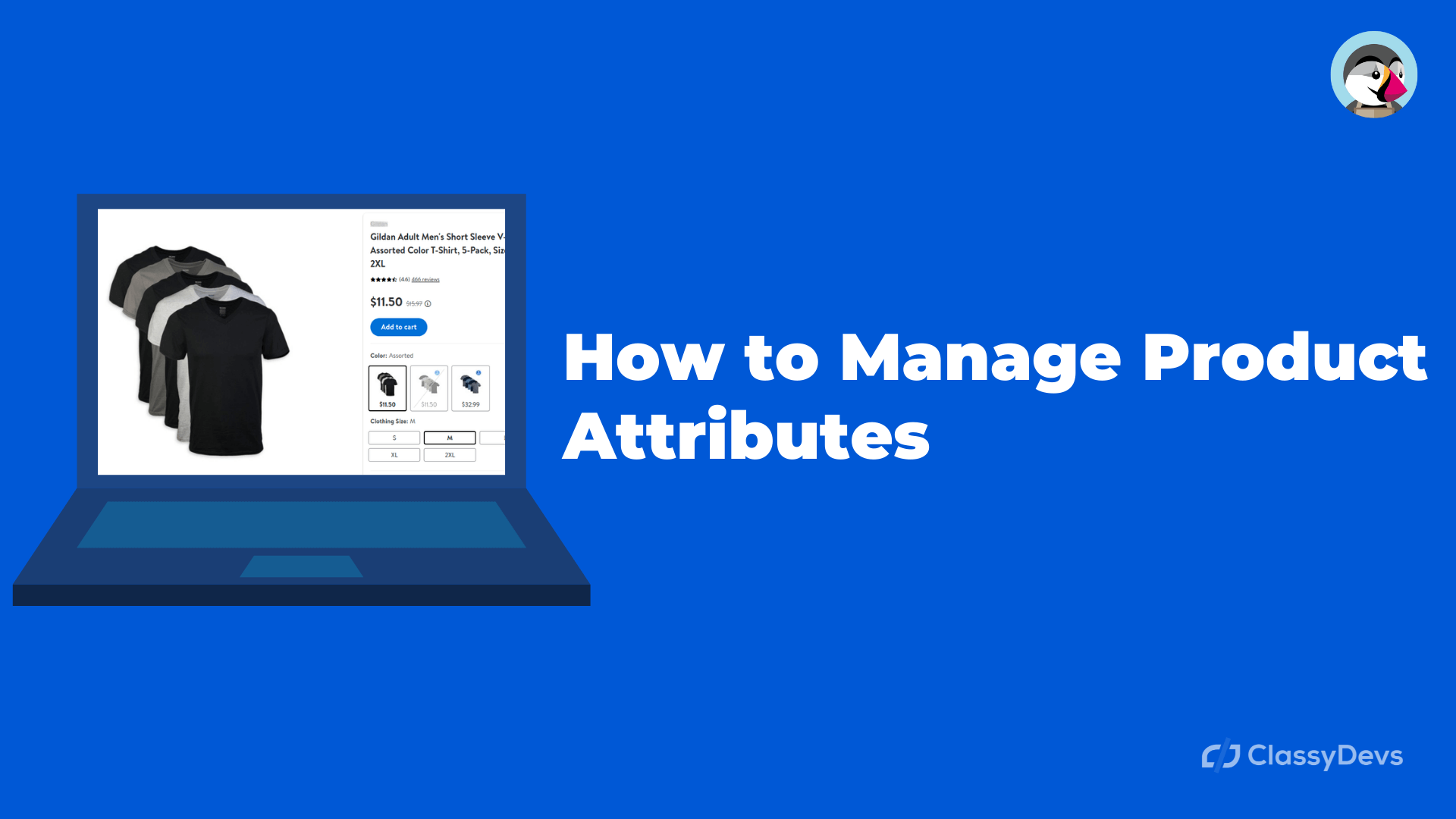PrestaShop has the important features to add or manage the PrestaShop Product Attributes. Product attributes are the properties of a product that influence the customer’s buying decision. Product attributes are objective, concrete, and can be observed and it is the character of a product.
For example, buyers access your store to buy a t-shirt. The buyer likes a t-shirt design but he needs the black color with the L size. In that case, if you add the product attributes to your store with the product description then your user is able to get the option to buy the black color with L size attributes.
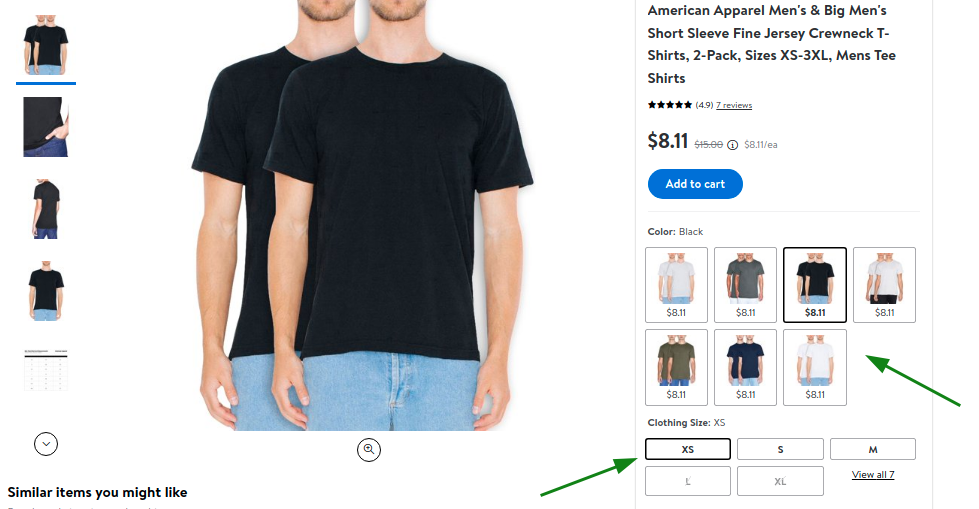
You can see the marked arrow which is the attributes of the product.
Here are a few examples of Product attributes:
- Name
- Product ID
- Color
- Weight
- Size
- Video
- Country of origin
- Price
Add / Manage PrestaShop Product Attributes
To add the PrestaShop product attributes, follow the following process:
- Login to the back office.
- Go to the Sell > Catalog > Attributes & Features.
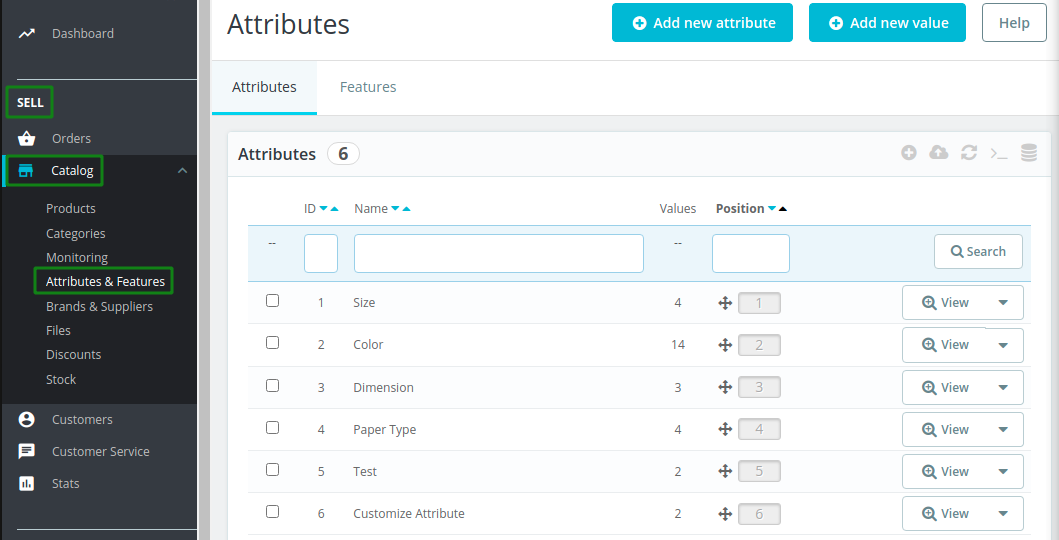
You can see the total attribute list in the above picture. We can customize them easily or we can add new attributes.
- Now Click on the Add New attributes.
When you click on Add New Attribute, you will see the new window like this:
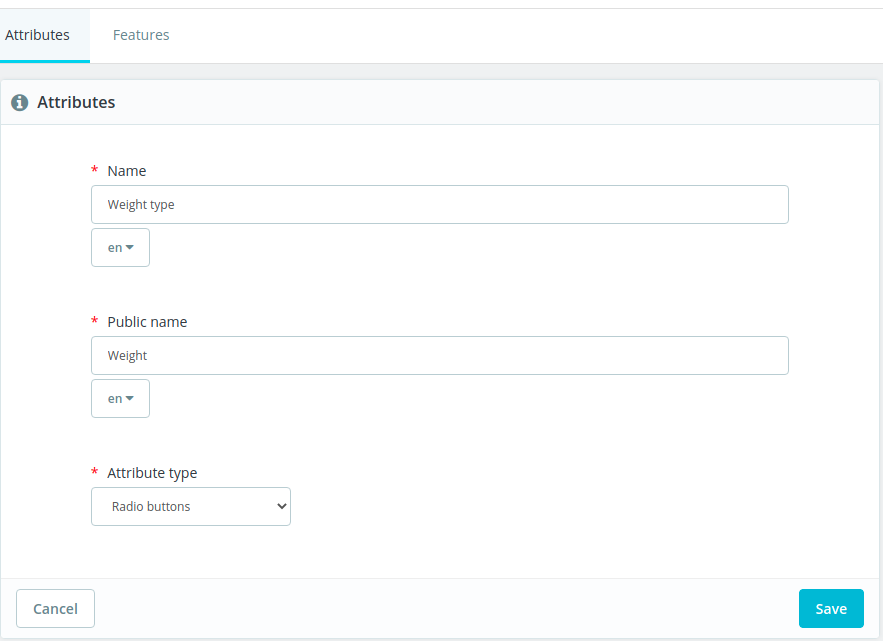
Here you will see the different fields like Name, Public name, Attribute type, etc.
- Name: Any name you can add here. This name won’t be visible to your customer.
- Public name: Weight, Color, Size, etc. This name is visible to your customer.
- Attribute type: Choose the attribute type from the dropdown menu. You can add the radio button and color or texture.
- Click on Save Button
Now PrestaShop product attributes are created successfully. We have added the Weight type.
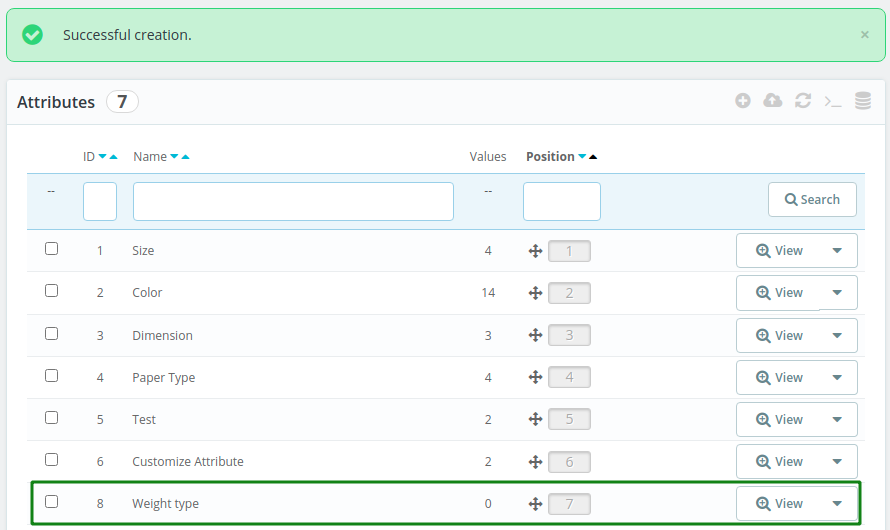
Now we have to add the Attribute values.
Add PrestaShop product attributes values
To add the Product attribute values, click on the Attribute (In our case – Weight type).
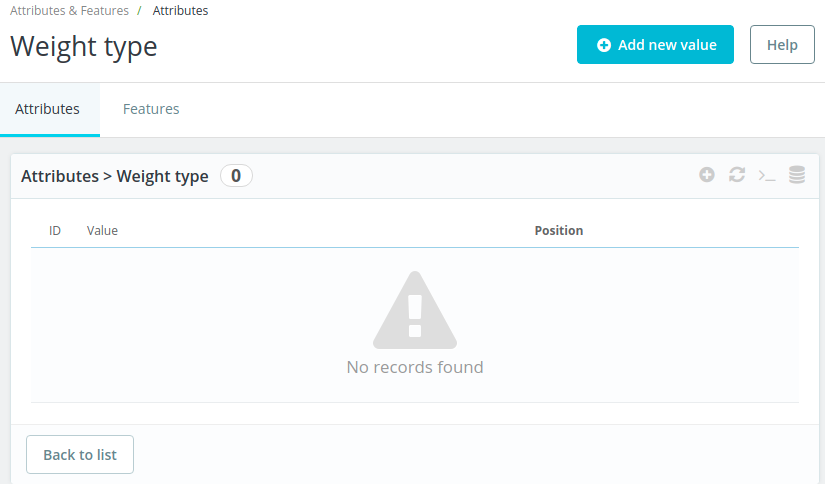
When you click on that, you will see the new window. From that window, click Add new value button.

- Select the attribute group from the dropdown and add the value. If you want to add multiple values then click the Save then add another value. Then you will see the same text field and add the different values you want to add.
- When you finish adding the value, just click on the Save button.
- Then you will see the list of added values.
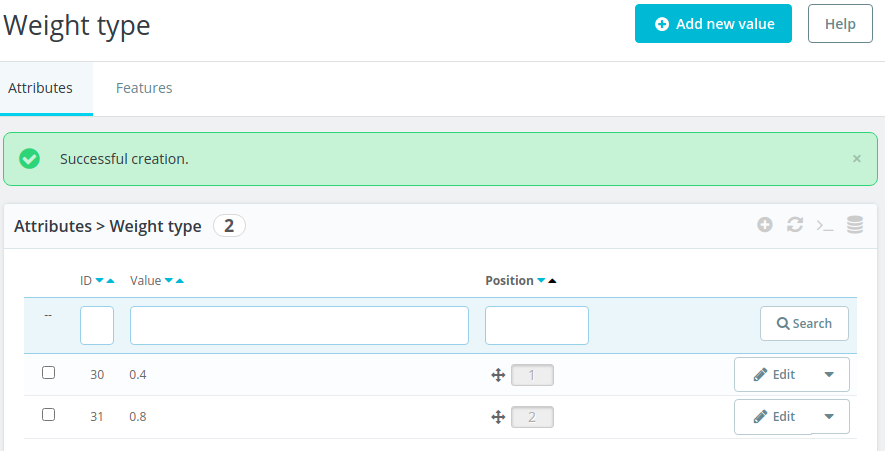
- If you want, you can edit the attribute values by clicking the Edit button.
Show the PrestaShop product attributes value
To show the product attribute value, follow the following process:
- Goto Catalog > Products.
- Click on Product with combinations from the Combinations.
- Then you will see that new tab added named “Combinations“. Click on that.
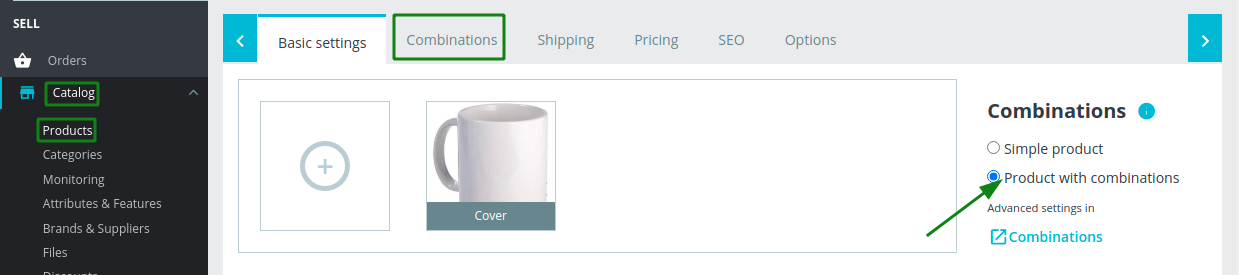
- In the Combination tab, you will see a window like this:
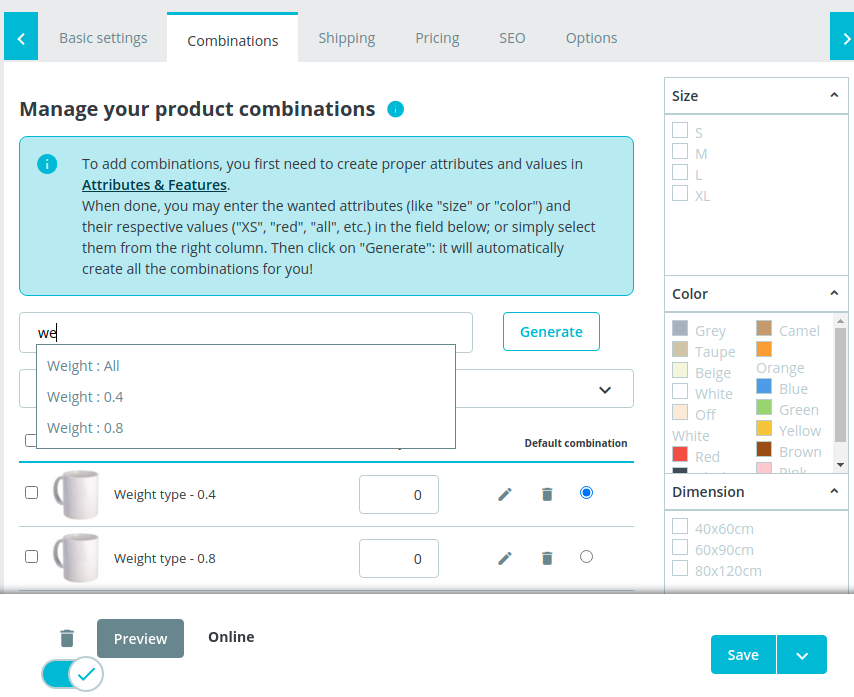
- In the search field, input your attribute, you will see the list item. You can add Attribute: All or specific.
- Now Click Generate. When you click the Generate, you will see the item list added.
- You can edit the item specifically to add the quantity, stock, and so on.
- Now click save and see the preview.
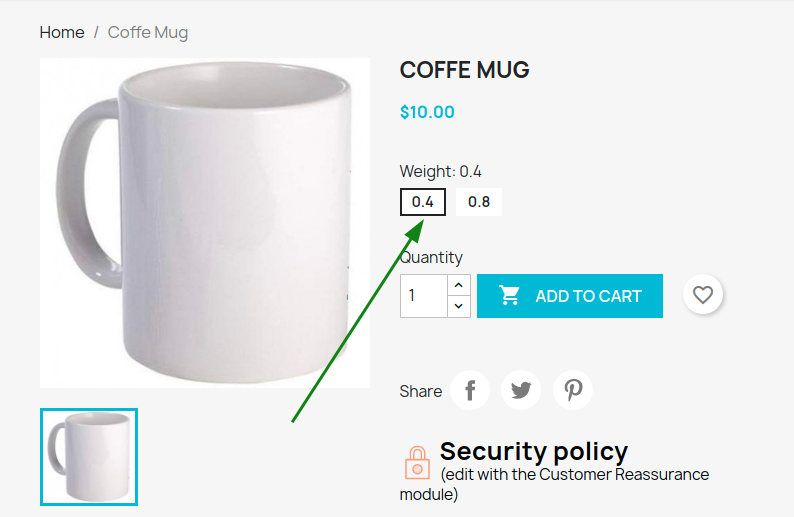
If you feel any issues to apply the above process, feel free to explore our PrestaShop Development Services.