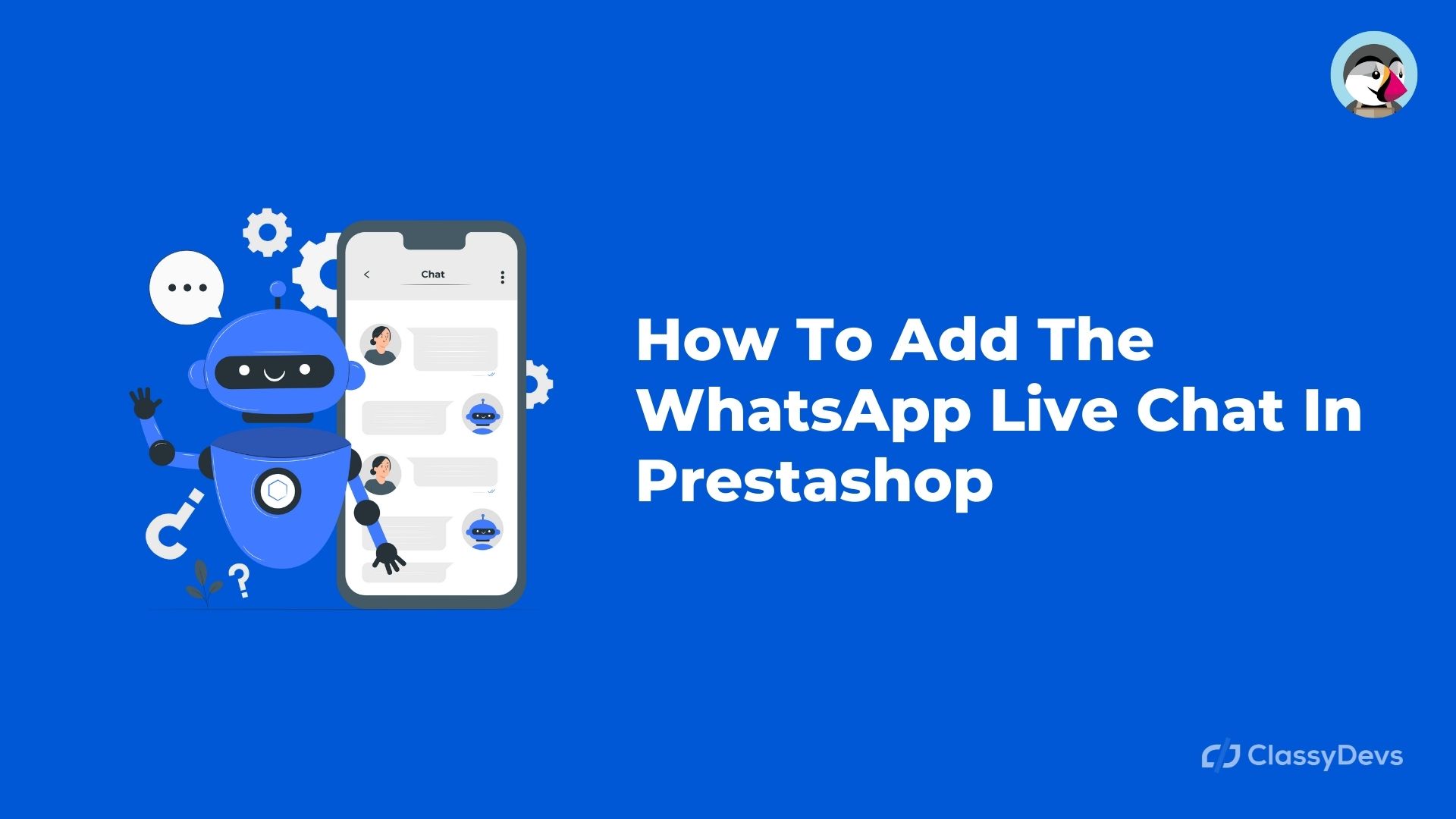We are going to see in this post how we can add a Whatsapp Live Chat In Prestashop button in our Prestashop store. The customer can click on the WhatsApp Live Chat In Prestashop button from their mobile and start a chat via WhatsApp with the seller.
What we are going to see is not a button to share products through WhatsApp, but a button to start a WhatsApp Live Chat In Prestashop between customer and seller.
WhatsApp Live Chat In Prestashop
There are a very, very basic free module and a series of payment modules, with more options, support, and very cheap. In addition, we must bear in mind that the free option has very limited support naturally.
So if you want something very basic you can use the free option, but if you want something a little more advanced then you would have to go to a paid WhatsApp module for Prestashop.
Download Classy WhatsApp Button:
In this post, we will see all the options.
Free WhatsApp button module for Whatsapp Live Chat In Prestashop
There is a free module to add the WhatsApp button to Prestashop 1.7, through the web fyazilim.com. From this page, you can download the module: ” WhatsApp Live Chat “.
As I was saying, it is a very basic module of WhatsApp Live Chat In Prestashop.
Once you have downloaded it to your computer, go to your Prestashop administration and click on: “Modules> Module manager” ( module management ). Next, click on the button “Upload a module” and then on the link: “select the file”. Select the file and click the button: “Open”.
Once installed, find the module and click “Configure.”
- Tel: In the “tel” field, enter the phone number you want to associate with the WhatsApp button. Be careful, you must also put the country code. For example, if you wanted to put the mobile phone in Spain: 675463456, you would have to put it with the prefix of Spain, which is +34. That is, the number that you would have to enter would be: +34675463456
- Select Hook: here we will select where we want the WhatsApp icon to be displayed. The normal thing is to select «footer».
- Position: we will choose if we want the icon to be displayed on the left or right
- Share product: here we will select whether when the visitor is viewing a product sheet and clicks on the WhatsApp icon, the conversation starts with a text in which we can include which product the user is viewing. This is established in the next section. If we put the selector in NO, then the conversation will not start with any message.
- Message: this is the message I was referring to in the previous section. {PRODUCT} is a variable that will be substituted for the product the user is viewing. We could put a message like: I was looking at the product {PRODUCT} and I want to make the following query:
Then click “Save or Update” to save the changes.
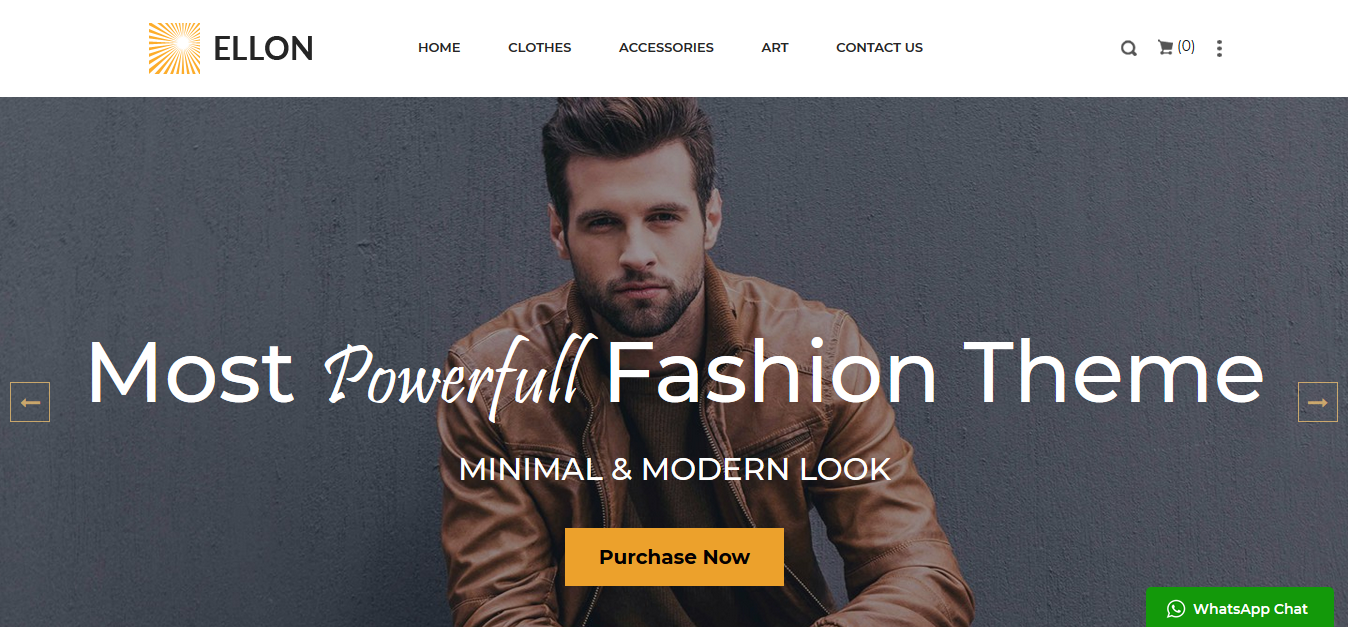
You can now go to the public part of the web and you will see the WhatsApp Live Chat In Prestashop at the bottom. Do the tests with a mobile, since although WhatsApp can also be used on the computer with a specific application, it is usual to use it with the mobile.
Economic payment options to put WhatsApp button in Prestashop
We are now going to see a couple of payment options, much more complete, and quite cheap. Also, with support, which I think is important.
a- Whatsapp chat for Prestashop module
The WhatsApp chat for the Prestashop module is a very simple and inexpensive Prestashop module ($ 20), which allows you to add the WhatsApp icon at the bottom of the web. In the module configuration, we can establish whether we want the icon to appear in the lower-left or lower right of the screen.
We can also write a short text that will be displayed for a few seconds, in order to encourage customers to contact us. For example, the text could be: “we help you” or something like that.
The configuration of the module is super simple. You only have the following options:
- Phone number: phone number with country code. That is, if the phone is 675 676 555, for Spain you would have to put +34 675 676 555
- Call to action: text message that we want to be displayed for a few moments next to the WhatsApp icon.
- Position: here we will select if the WhatsApp icon we want to be displayed on the right or left of the screen
b- contact Module – Add direct access to Whatsapp, Phone, Facebook, and E-mail
The contact – Add direct access to WhatsApp, Phone, Facebook, and E-mail module for Prestashop is a more complete module than the previous one since it allows more direct actions on the web. Ideal especially on mobile devices (which on the other hand is already the most common access in many online stores ). It is priced at $ 29 and allows you to add a floating block with the following contact options:
- Show or hide WhatsApp icon to open chat with WhatsApp
- Show or hide the Facebook Messenger icon, to open online chat.
- Show or hide the phone icon, to make a direct call from a mobile
- Show or hide email icon to open the email application and write an email
In this module (WhatsApp Live Chat In Prestashop) we have customization options for icon colors, texts to encourage contact, etc.
Download Classy WhatsApp Button:
Read More: