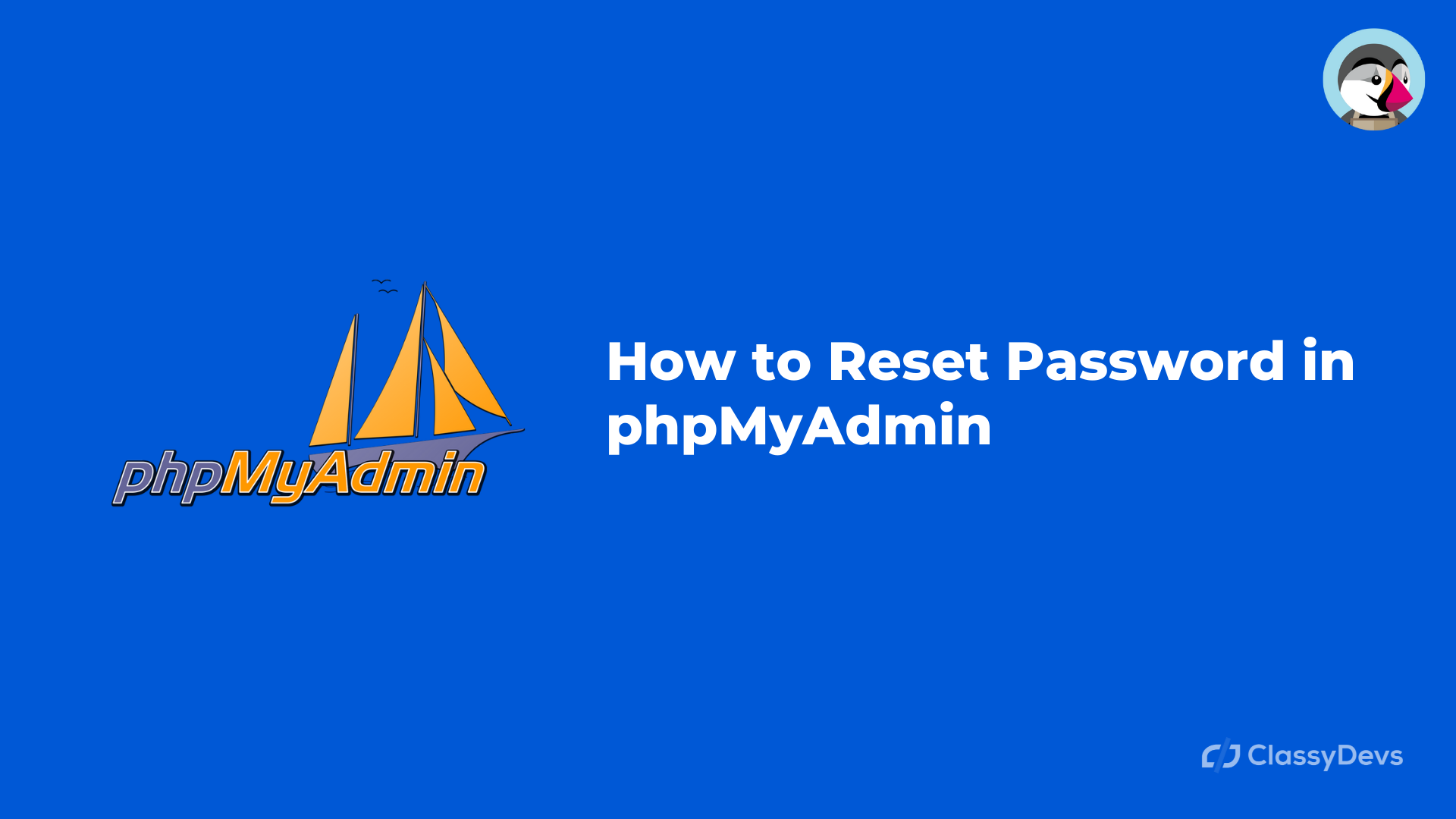If you face the Prestashop Admin Login problem like you are unable to access the back office and you want to perform “PrestaShop admin password reset PHPMyAdmin” then this article is for you. In this article, I will suggest ways to recover access to the Prestashop Admin Login.
Prestashop Admin Login Problem
You can solve the Prestashop admin login problem in two ways.
- Resetting admin password by Prestashop Dashboard.
- Resetting admin password by your hosting control panel.
Watch Now: How to Reset PrestaShop Admin Password and Mail
Prestashop Admin Login Problem and password reset from phpmyadmin
- Open the prestashop administration URL.
- When the login page is open, click on I forgot my password button.
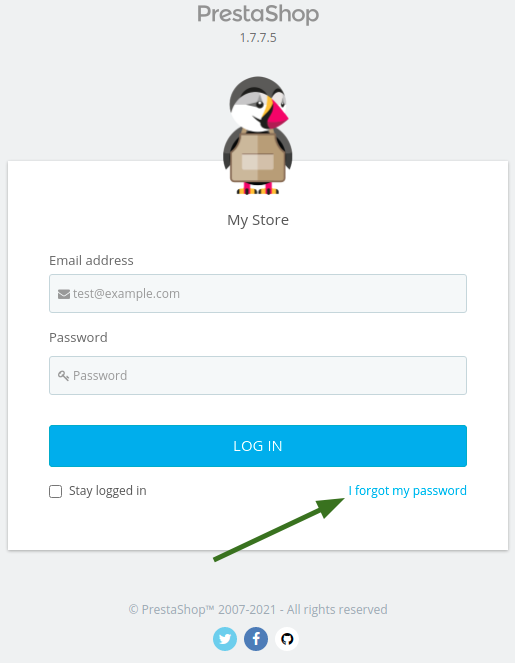
- Now fill the email which you used for login / that was set during the installation of PrestaShop and click Send.
- Log in to your email and check your mail inbox, you will get the new mail and a new password to log in.
- Get back to the PrestaShop login page and use your new password.
- Now you can log in to the back office.
If this process does not work for you or you forget the email address, then you have to reset your Prestashop password by MySQL database using the PHPMyAdmin tool in cPanel.
- Login to your cPanel account
- Find phpMyAdmin and click on that.
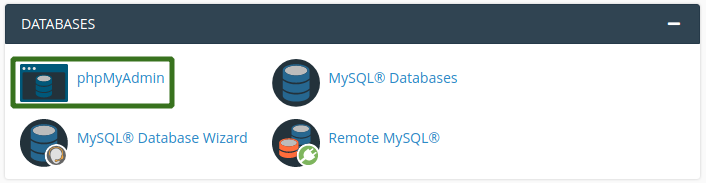
- Now from the left side, select the database which is used for your Prestashop installation and click on it.
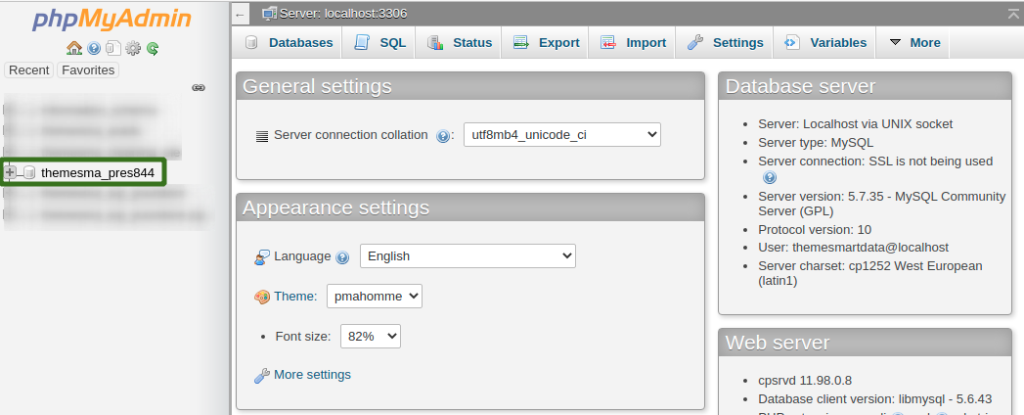
If you are confused that which database to use for your Prestashop then you can find the information in a config file.
- To get this, Log into cPanel > File Manager
- Click the folder where you install your prestashop.
- Open the root/app/config/parameters.php
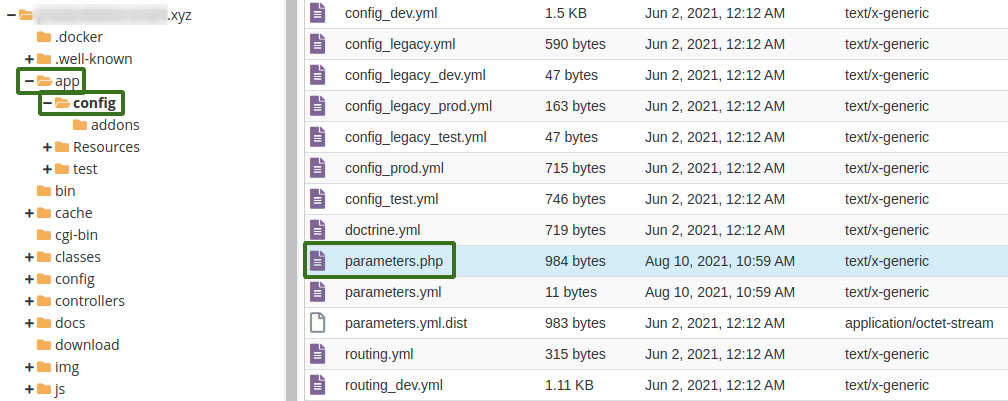
- Now you will get the datbase name.
- Now you have to copy the cookie_key from this page and you will need it for prestashop admin password reset phpmyadmin.
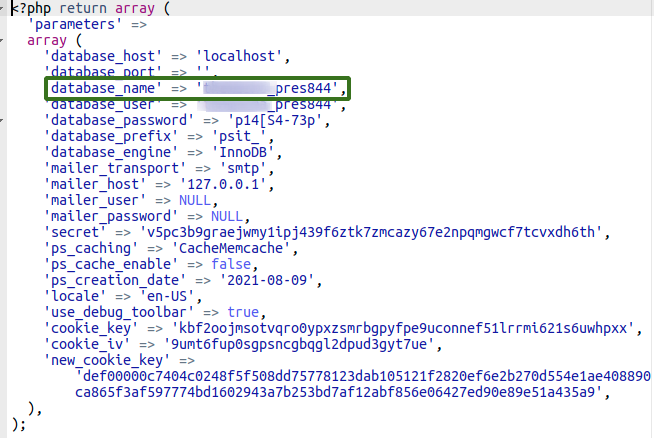
- Now go back to phpMyAdmin section and find out ps_employee table and click on it.
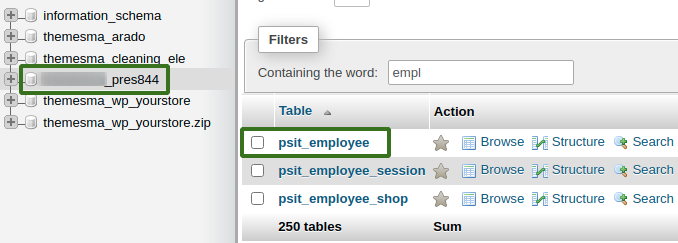
- Now you see the user list and click Edit.

- You will see passwd line, choose MD5 from the drop down menu. Copy-paste the cookie_key from parameter.php into the value field and add your password besides cookies key without spacing.
- Note: After placing the cookie_key, next step is to type your desire new password without spacing. Cookie key is joining with the new password and their should be no space. Added a screenshot below:
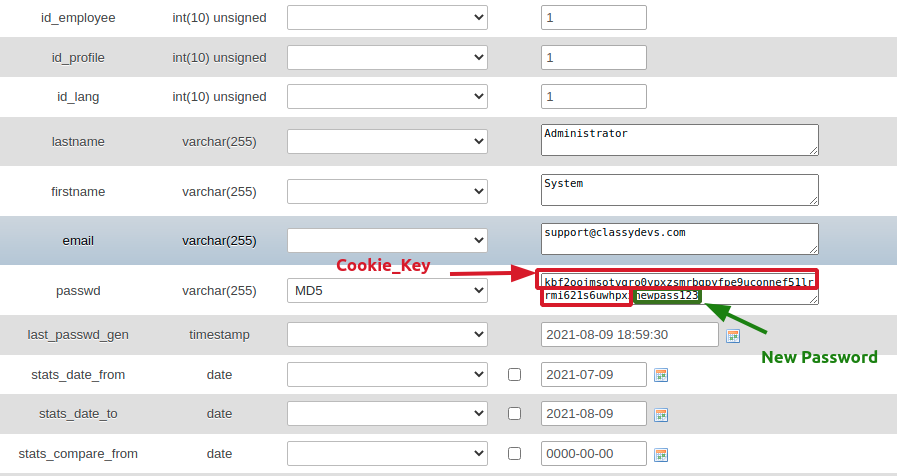
- When copy-paste finish, scroll down and click Go.
- Now go back to the login dashboard and put in the email and password.
That’s it!!!
This is how you can change the password of the admin panel. This is all about the Prestashop admin login problem and Prestashop admin password reset PHPMyAdmin. If you feel any issues to apply the above process, feel free to explore our PrestaShop Development Services.
Read More: