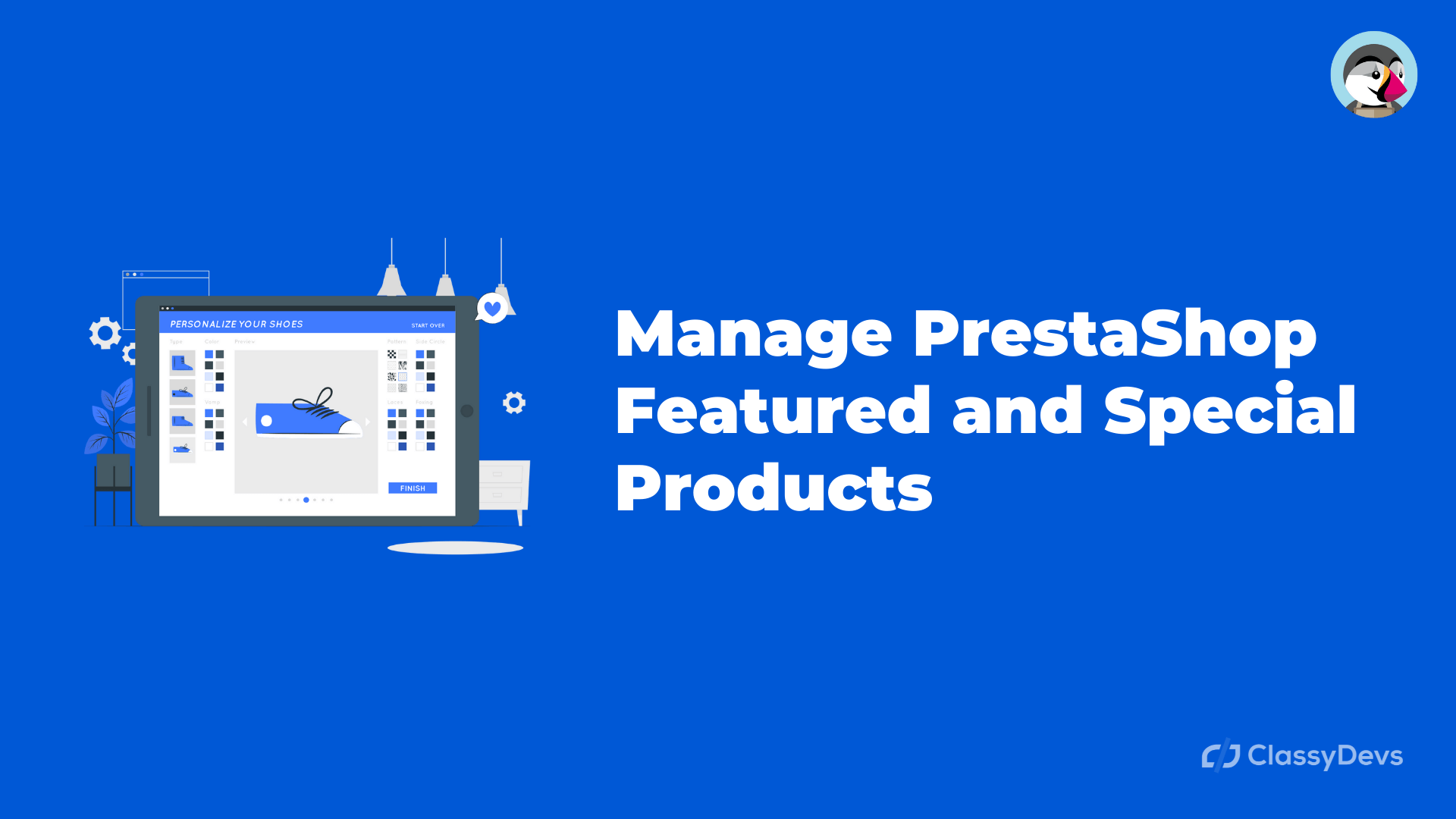If you want to manage PrestaShop featured products, and special products on PrestaShop then this article is for you. In this article, we will discuss:
- PrestaShop featured product – You can highlight the best-selling, most recent product in the PrestaShop featured product.
- Special Product on PrestaShop – You can take specific products with a special price that product comes with special products.
Manage PrestaShop Featured Product
Feature product module display product from the category you have selected on your home page. With this module, you can display products from any category.
- Go to Improve > Module > Module Manage.
- Search feature product.
- Click on Configure to the Feature Products.
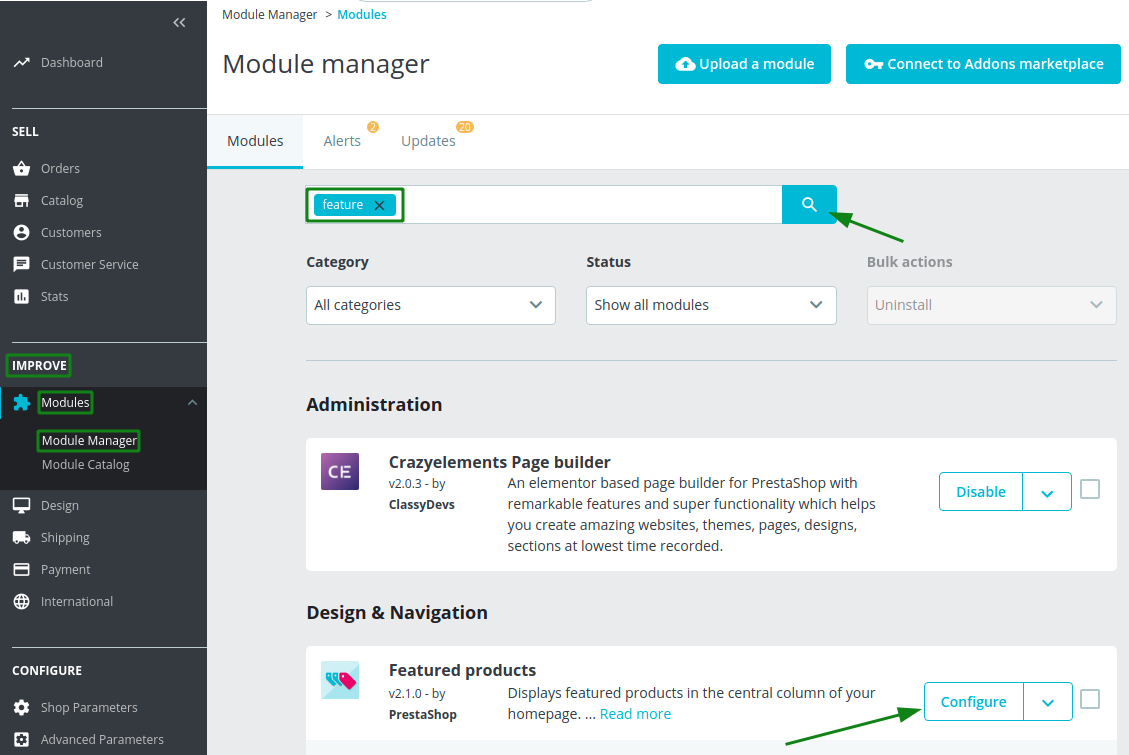
When you click on the Configure, you will see the window like this:
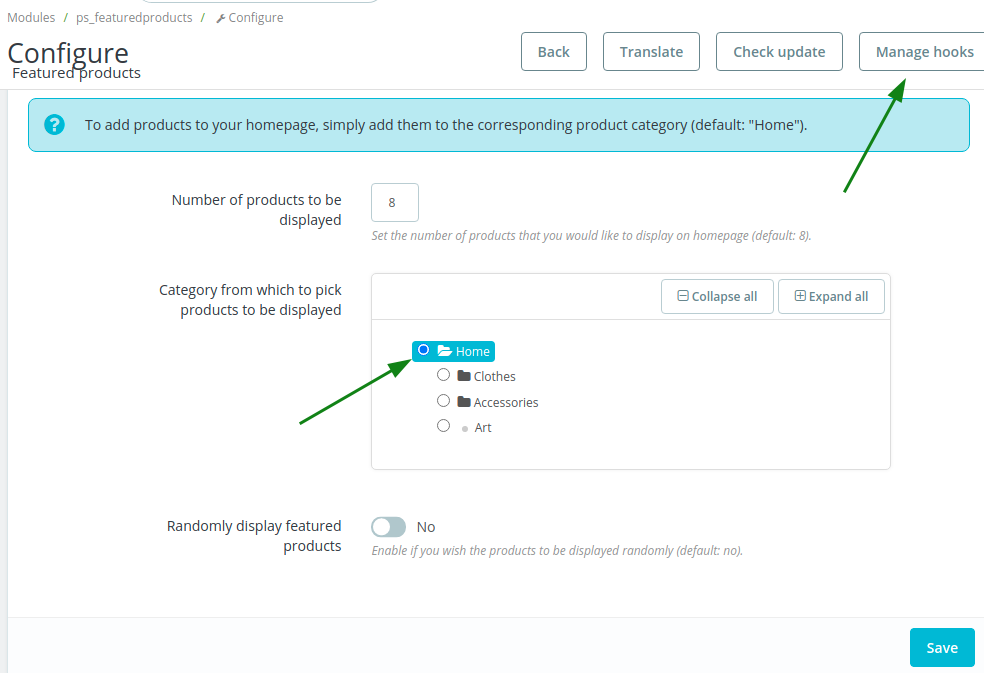
If you want to show the specific sub-categories then just click any of the sub-categories and click on save.
If you want to see where is the PrestaShop Featured Products use then click the Manage hooks. You can see the usage of PrestaShop featured products in the different hook.
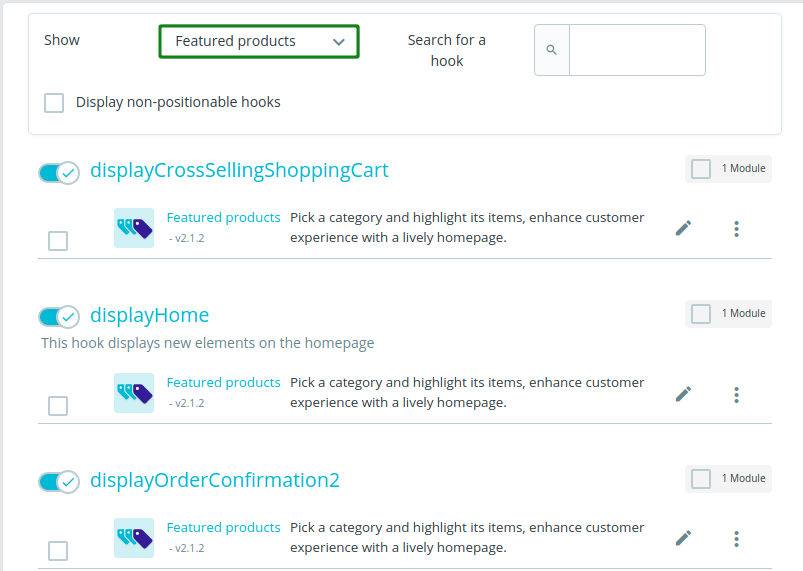
Featured Products of Prestashop is shown in the 3 hooks such as:
- displayCrossSellingShoppingCart
- displayHome
- displayOrderConfirmation2
If we check in these three hooks then we will get our feature product list.
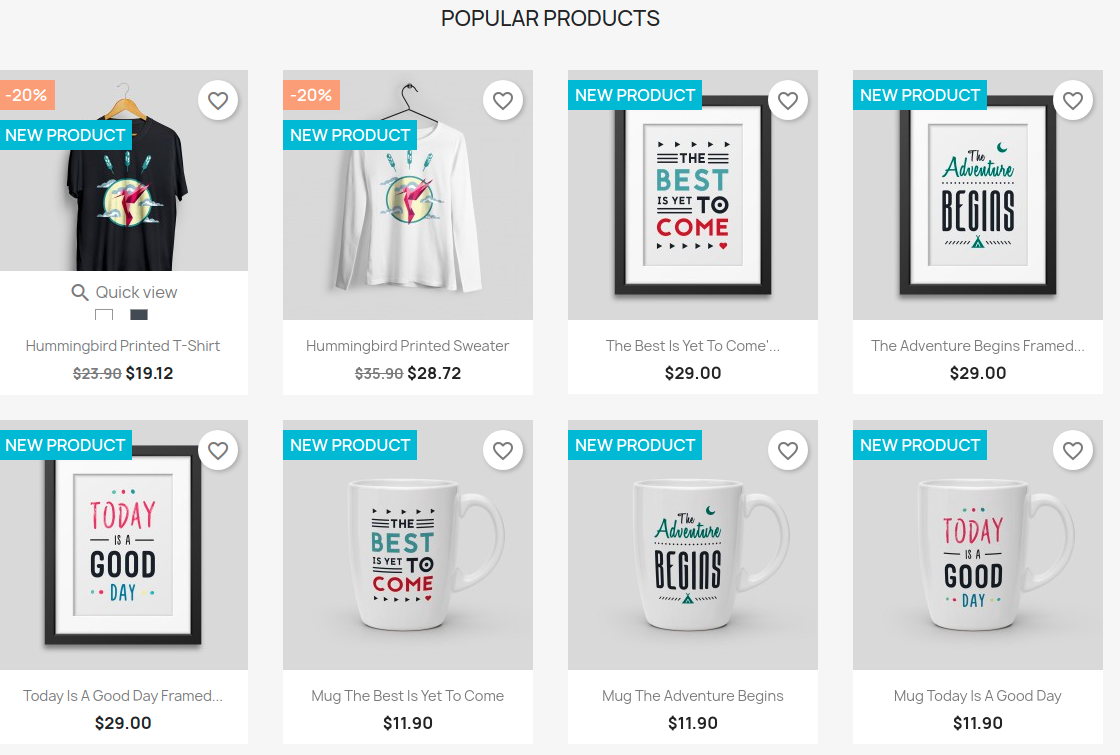
This is coming from the Feature Product. You can unhook them or add a new hook to show this featured product.
Manage PrestaShop Special Product
Special products will display the discount price of the product. If you want to provide the discount and show the discount price on the product then this special product feature is awesome to manage. You are able to add specific prices for:
- Specific or all countries.
- Specific or all customers.
- Date range wise specific price.
- Apply discount.
- Tax can be included or excluded.
This feature is available for Special product features. To add this feature, just go to:
- Catalog > Products > New Products
- In the Specific price, click “Add a specific price“
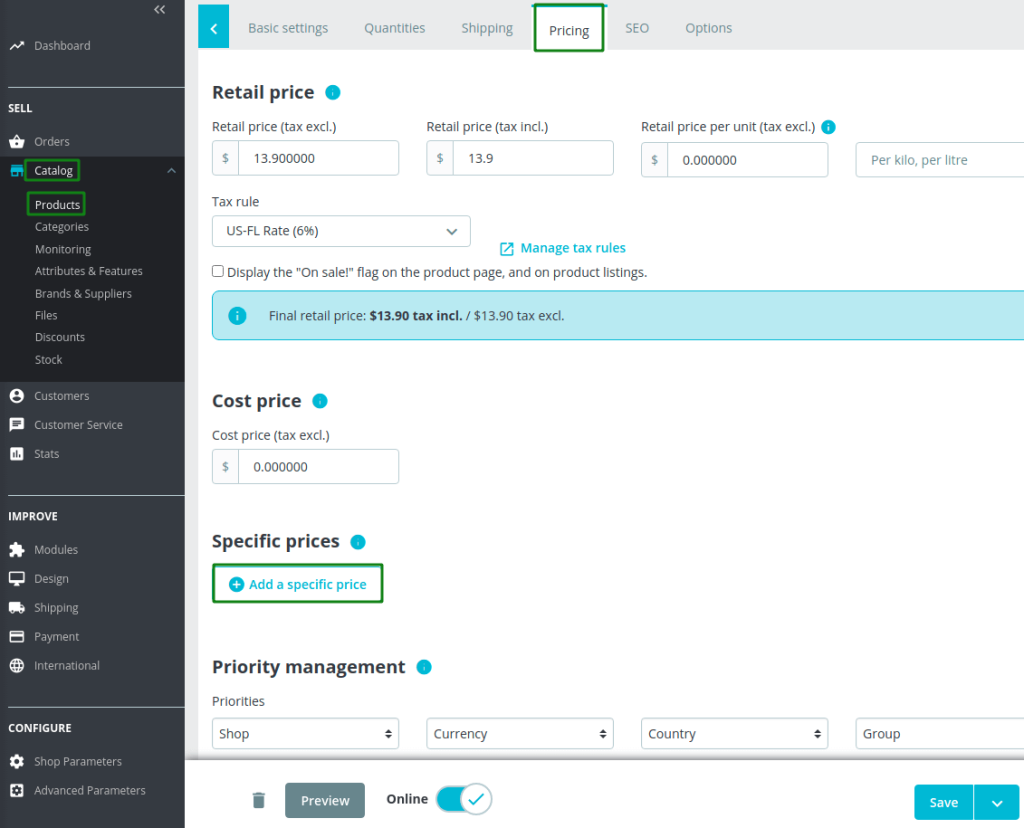
- Now you can customize that product. You can do the same thing for the old product too.

If you feel any issues to apply the above process, feel free to explore our PrestaShop Development Services.