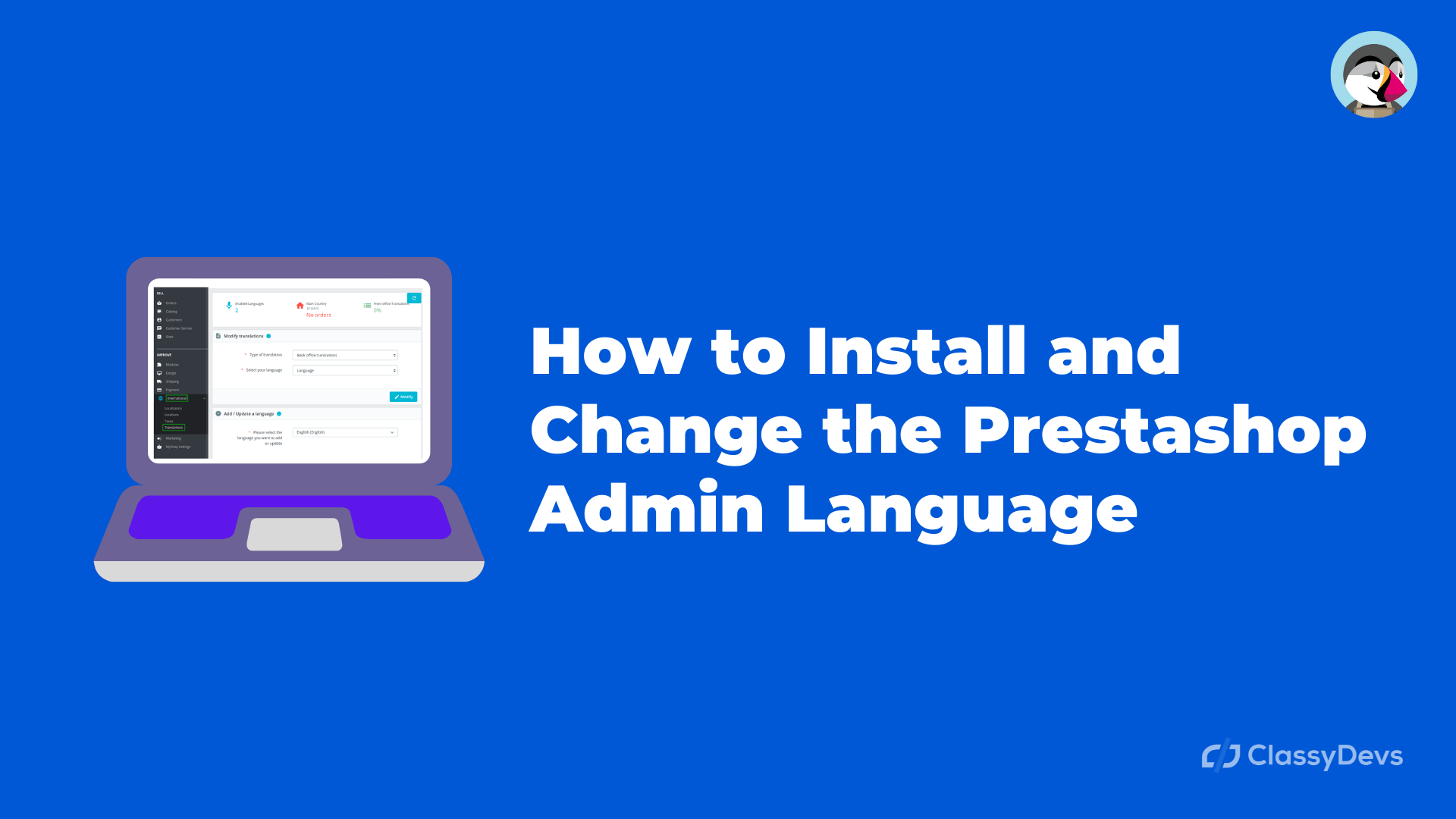After installation of the PrestaShop, the admin dashboard default language is set to English. If you want to change the PrestaShop admin language then this article is for you. Usually, PrestaShop supports a lot of languages which is very important for the internationalization of your shop. If you want to install the additional language then you can do that by installing the PrestaShop localization pack. In this article, I will describe how to install and change the admin panel language on PrestaShop. This is a very easy process to change the PrestaShop admin language.
How to change the PrestaShop admin language
We can change the Prestashop admin language from the following process.
- First, log in to the back office.
- On the right side of the top bar in the back office, you will get a profile icon. Click on that profile icon.
- Now you will get a pop-up window. Click on the “Your Profile” button.
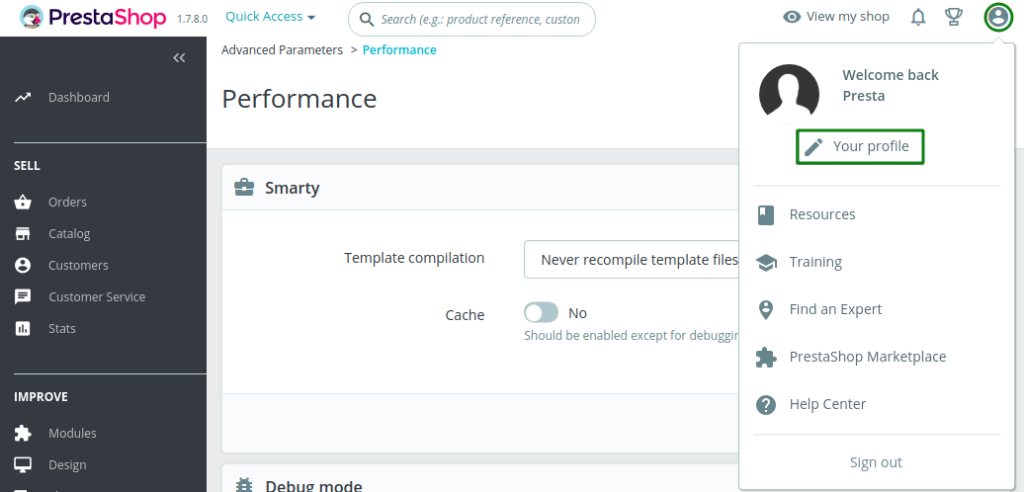
- If you click on “Your profile” then you will see the new window.
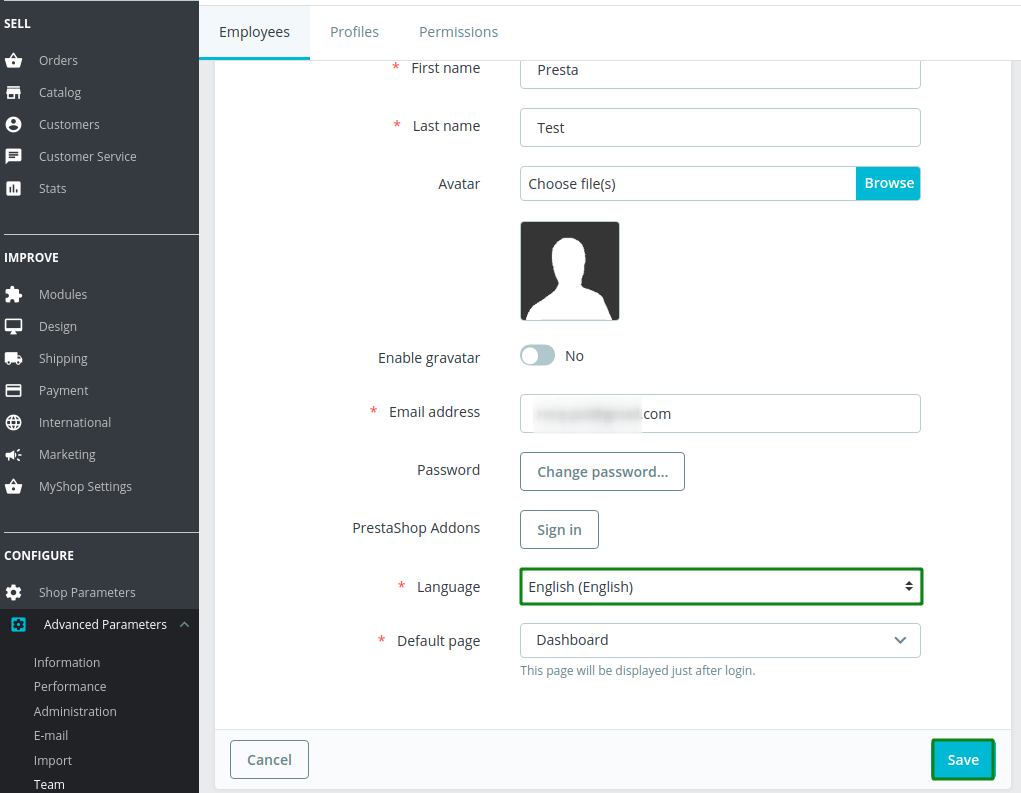
- From the Employee tab, You will see the Language. Click on “English” dropdown. Currently we have 2 default language. 1. English 2. Française (French)
In that case, we have to add the PrestaShop language.
Adding a Language on PrestaShop
To add the language on PrestaShop, follow the following process.
- Log in to the PrestaShop.
- Click on International > Click on Translations.
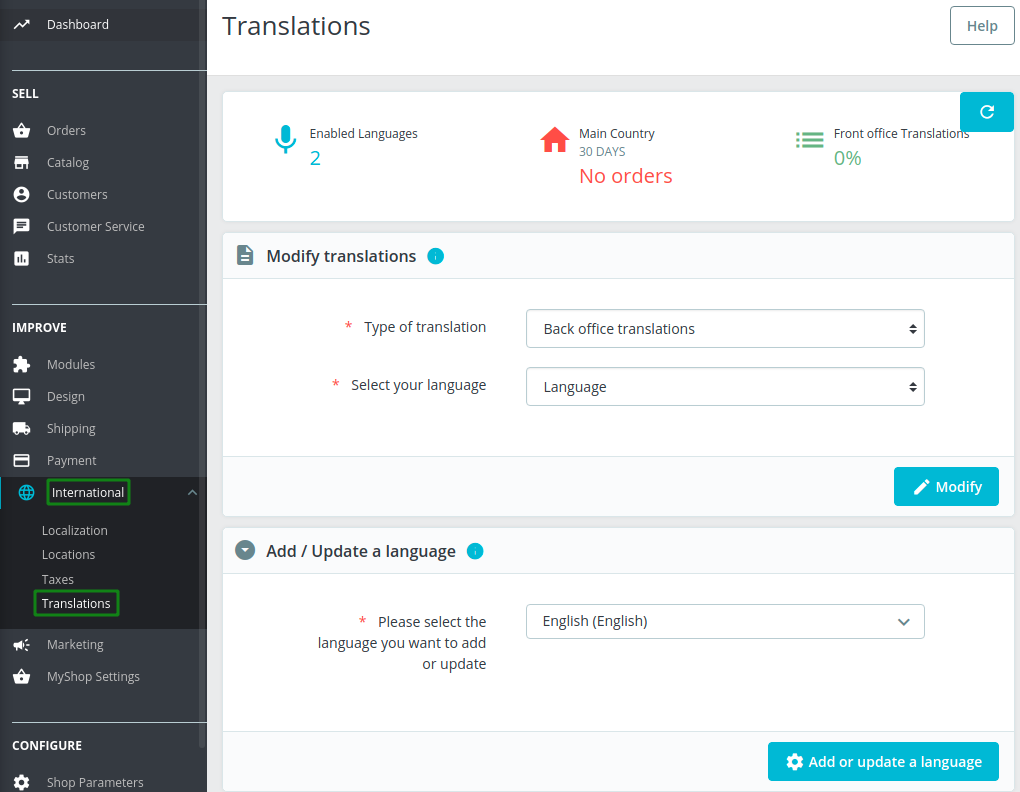
- Now you will add / update a language. Just click on the English (English) dropdown. You will get the list of languages. Select the language that you want to set. Now click “Add or update a language” button.
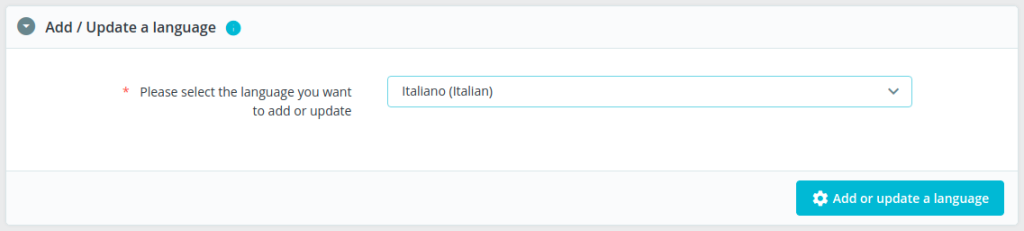
- Now your language is added. You can change the language easily that we already discussed on top.
- Just go to right side top bar in back office, you will get a profile icon. Click on that profile icon.
- Now you will get a pop up window. Click on the “Your Profile” button.
- Now click on Language dropdown. You will see our new language is added.
- Click on Save
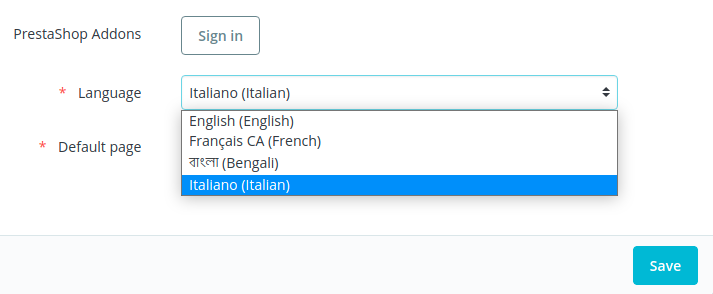
This is how you can add a new language on PrestaShop and you can change the language on PrestaShop.
If you feel any issues to apply the above process, feel free to explore our PrestaShop Development Services.
Read More: