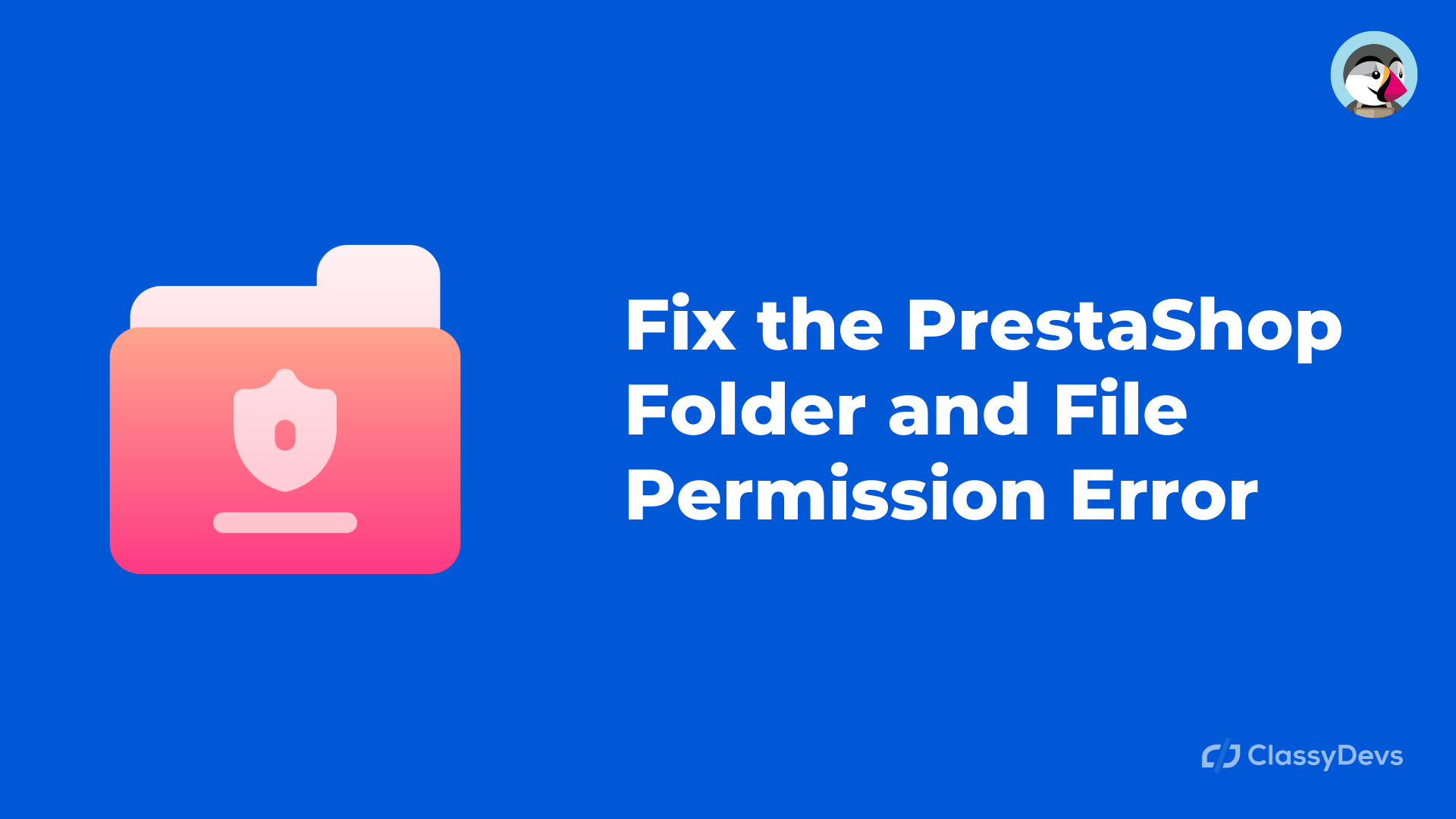Are you facing errors like PrestaShop folder permission? You will face the error when you upload any file if you have the incorrect file and folder permission. There is some common error that user faced for the PrestaShop folder permission.
“Hi there, I have changed my hosting and my back office does not let me authenticate, I can’t upload any images to my product. The image of the product does not load correctly in the front office. How can I solve the issue?”
This kind of error is for the PrestaShop File and folder permission issue. In this article, I will show you that, how to solve this error.
How does File and Folder Permission work in PrestaShop?
PrestaShop is an awesome platform for e-commerce firms. It is an open-source platform and good for startups. Usually, PrestaShop allows us to install the PrestaShop into the hosting server.
Your site lives on a computer and that computer act as a hosting server and uses special software usually Apache to manage your files and server. Files and folder permission always tell the server that who can read, who can run, or who can modify files. PrestaShop needs permission to manage the files and create the folder on the server.
If you have the incorrect file and folder permission then you can’t edit, create, delete the file. Sometimes you can’t see the error message for the folder permission. But in most cases, PrestaShop will warn you that you cannot edit, create, delete a file or you cannot write to disk.
What is the Correct PrestaShop Folder Permission and File Permission?
The correct folder and file permission allows you to edit, create and delete the file. PrestaShop Correct folder and file permission is:
- 755 is for all Folder and sub-folder permission.
- 644 is for all File permission.
How can we fix the PrestaShop Folder Permission and File Permission Using cPanel Hosting Server
- You can check if the folder and file permission is ok or not.
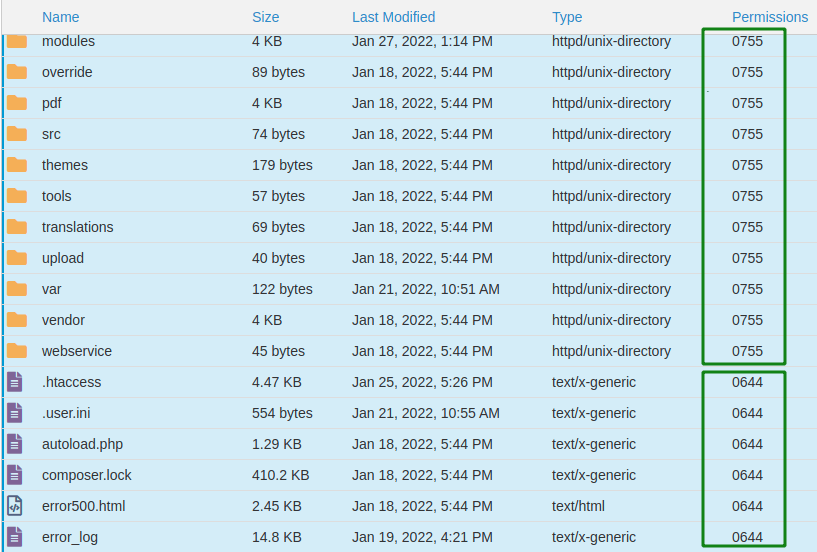
If the PrestaShop folder permission is different for you then you can follow the following steps:
- You have to log in to the hosting server or connect to the FTP client.
- Then go to the root folder of your PrestaShop site.
- Now you have to select all folder (not file).
- You have to click the right button. When you click the right button, you will see the new pop-up.
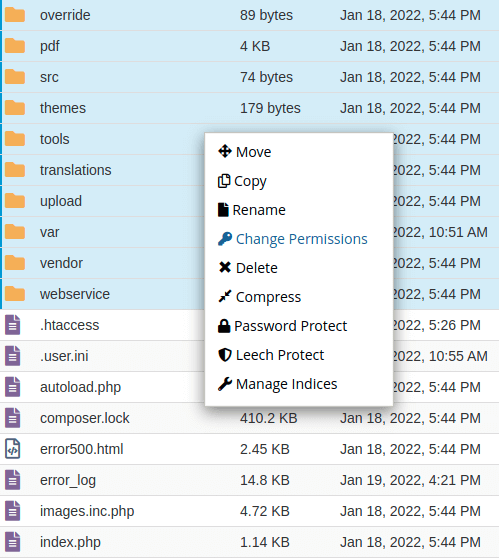
- Now click the Change Permissions.
- You will see the new pop up window.
- Now check the permisssion of the folder.
- If the permission is not 755 then do it 755 like below.
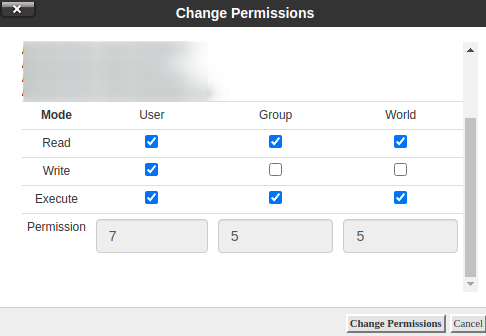
- After changing the correct PrestaShop Folder Permission, click the “Change Permission”.
- Now you need to select all file (not folder) in the root folder of PrestaShop sites and click the right button of your mouse.
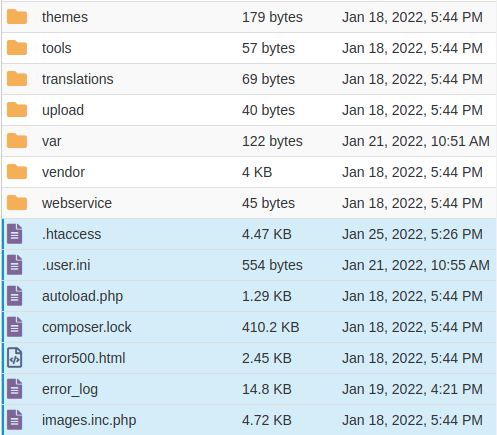
- Now you will see the same pop up. Click the File Permission.
- Now you have to put the permission 644 in numeric value.
- Click change button.
This is how you can fix the File and Folder Permission related issue. If you feel any issues to apply the above process, feel free to explore our PrestaShop Development Services.
Read More: