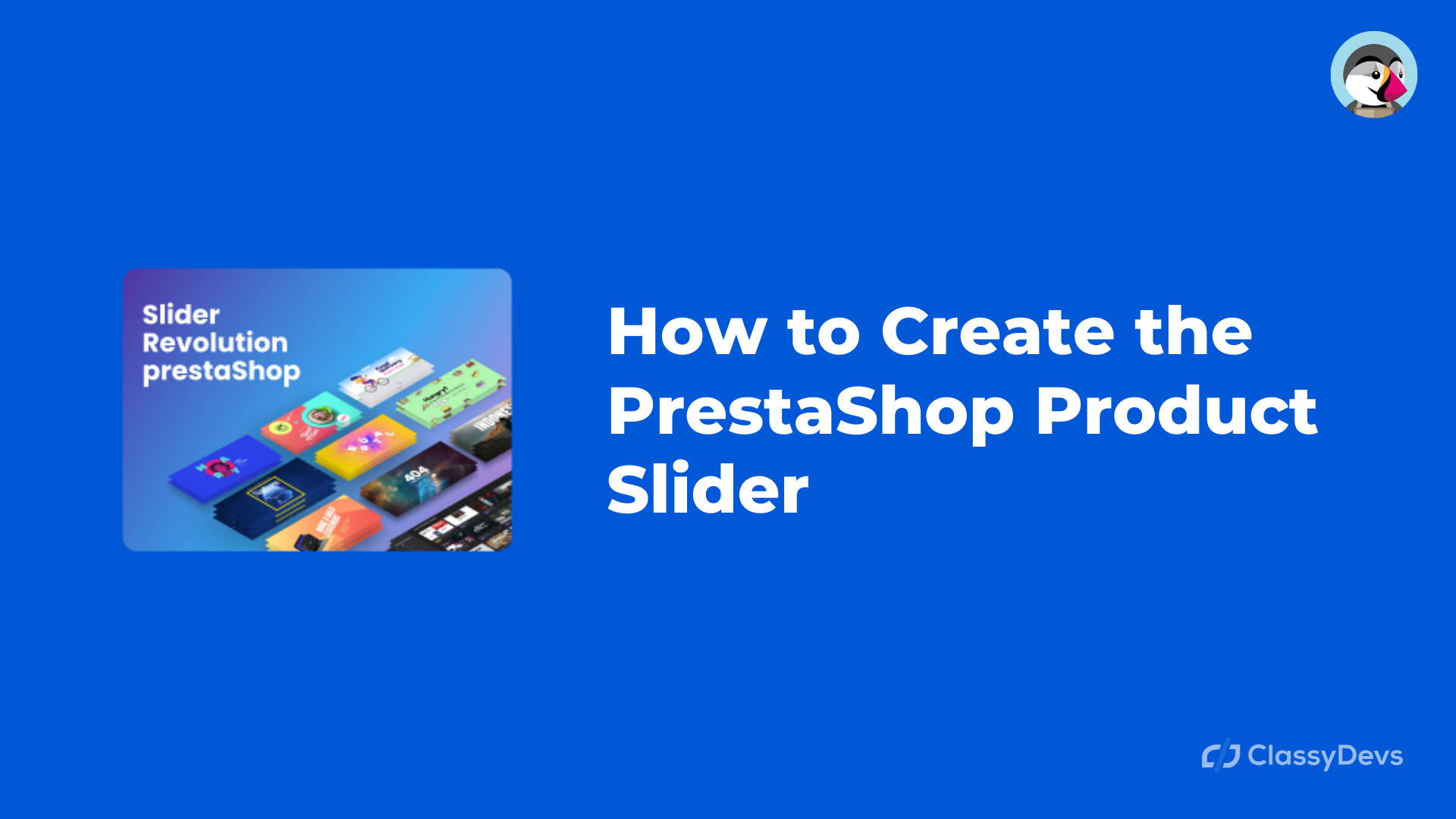If you want to get the effective, best, and secret ways to boost your PrestaShop stores to increase the conversion rate and good sales then the PrestaShop product slider is a great choice ever.
PrestaShop eCommerce business is growing fast day by day. So it is the best way to sell your product online. But if you want to successfully run your business, you have to apply some tricks. In this case, the PrestaShop product slider helps to run a successful online business with good sales. In the present time, most PrestaShop store owners follow these tricks for their online business. The trick is using an eye-catching PrestaShop Product Slider. Slider revolution 6 for PrestaShop will fulfill this requirement.
There is an Intro of Slider Revolution for PrestaShop
Slider Revolution 6 allows you to showcase the PrestaShop products in a sliding manner. You can customize and filter different types of products and showcase the specific products as per your wish. You can highlight the trending products or the best popular product on the slider. So it will increase the conversion rate and you will get more sales.
PrestaShop product slider displays the product in a sliding manner so customers can easily navigate the product. To get a good conversion, the product slider presentation should be user-friendly, and eye-catching where the Slider revolution will fulfill the requirements.
How to Create a PrestaShop Product Slider using Slider Revolution 6
First, you have to download and install the Slider Revolution 6 module for the PrestaShop.
Then you have to upload the module from the back office.
- Log in to the PrestaShop back office.
- Go to the Modules > Module Manager > Click “Upload a module“
- Drag or select the file and that’s it. Slider revolution is successfully installed.
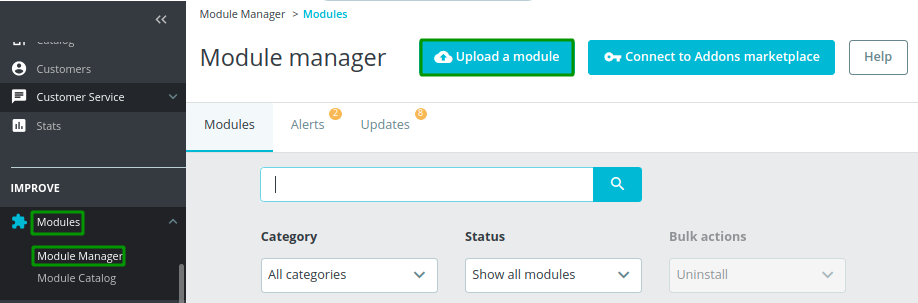
In the dashboard sidebar, you will see the option of Slider Revolution. Just click over it.
Read Documentation: How to Install & Active
Read How to Register the Purchase Code: Register the purchase code
Now you will see a window like the one below.
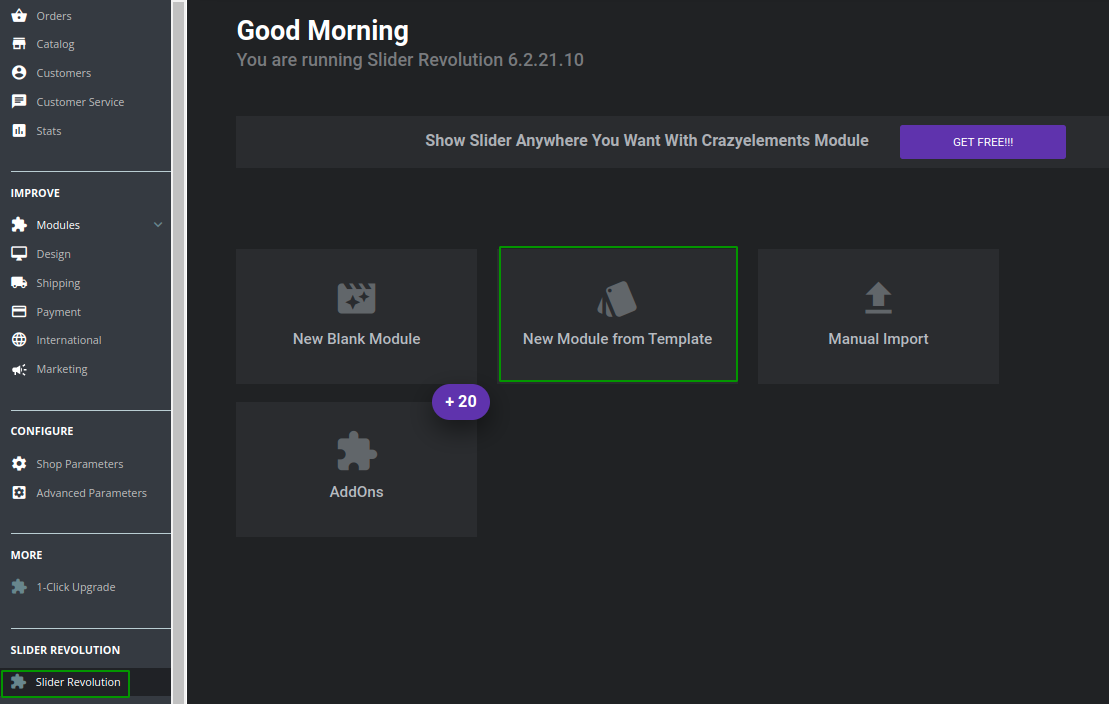
This is the Slider revolution admin panel.
New Blank Module – New blank module is used to create the new blank slider manually.
New Module from Template – There you will get many beautiful templates to create the beautiful Prestashop product slider.
Manual Import – If you have already used the slider revolution in any cms platform (WordPress, Shopify, PrestaShop, etc) and you have the template then you can export the template. In manual import, you can import the template here that you already exported.
AddOns – There are many useful features available in the AddOns. You can expand more features with these AddOns.
Create PrestaShop Product Slider from the Existing Template
There are a lot of templates available on the Slider revolution 6. You even can create a beautiful page and section with this slider. Now click the New Module from Template then you will see the list of templates.
Search the template “product”, then you will get the product template list.
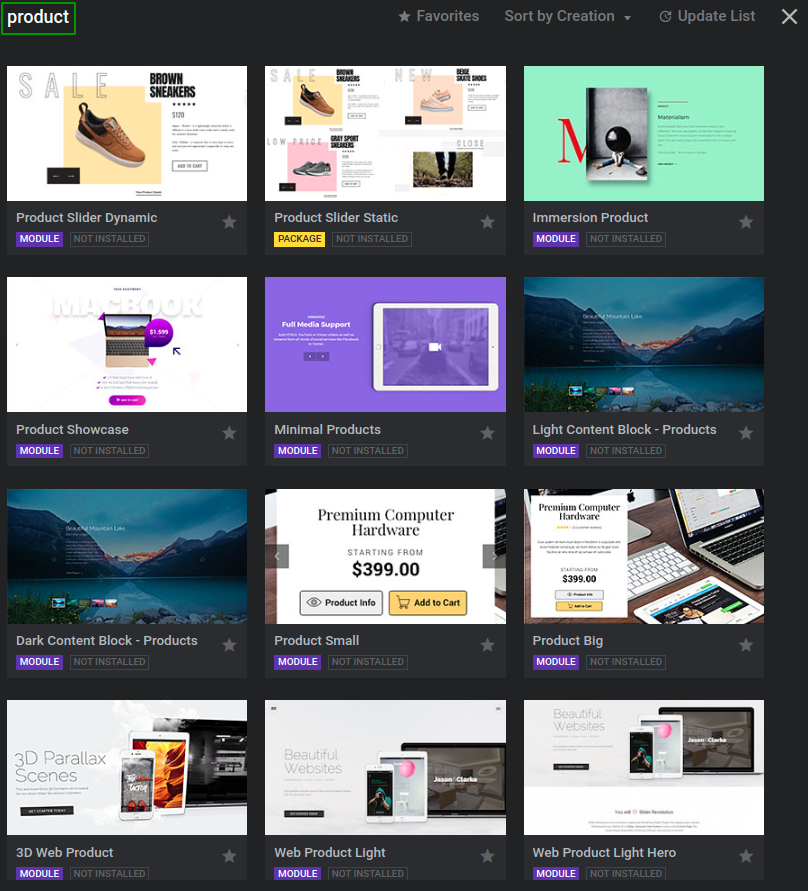
Now keep your cursor above the image and then click the + button and install button. Then a new window will be open.
Now you will see a window like the one below.
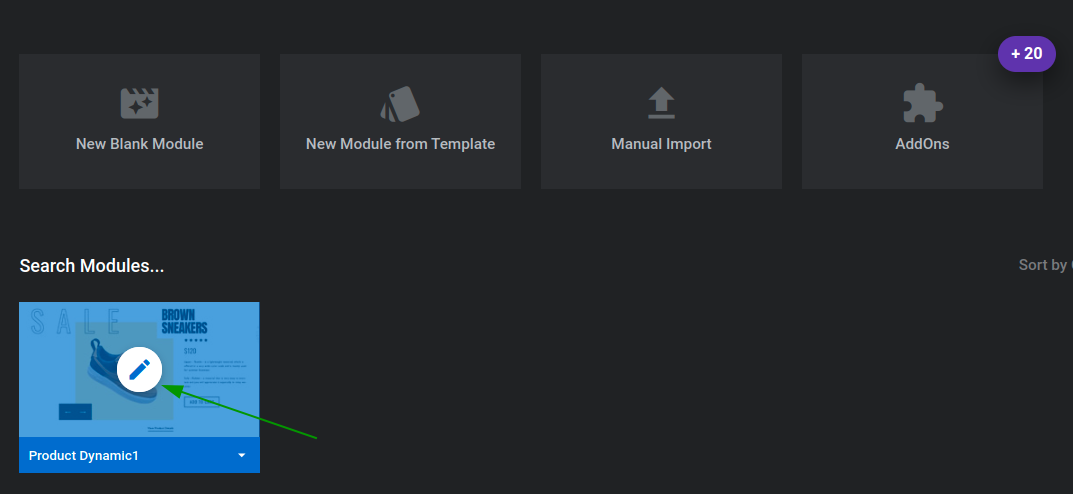
Now click the edit icon and then you will see the new window.
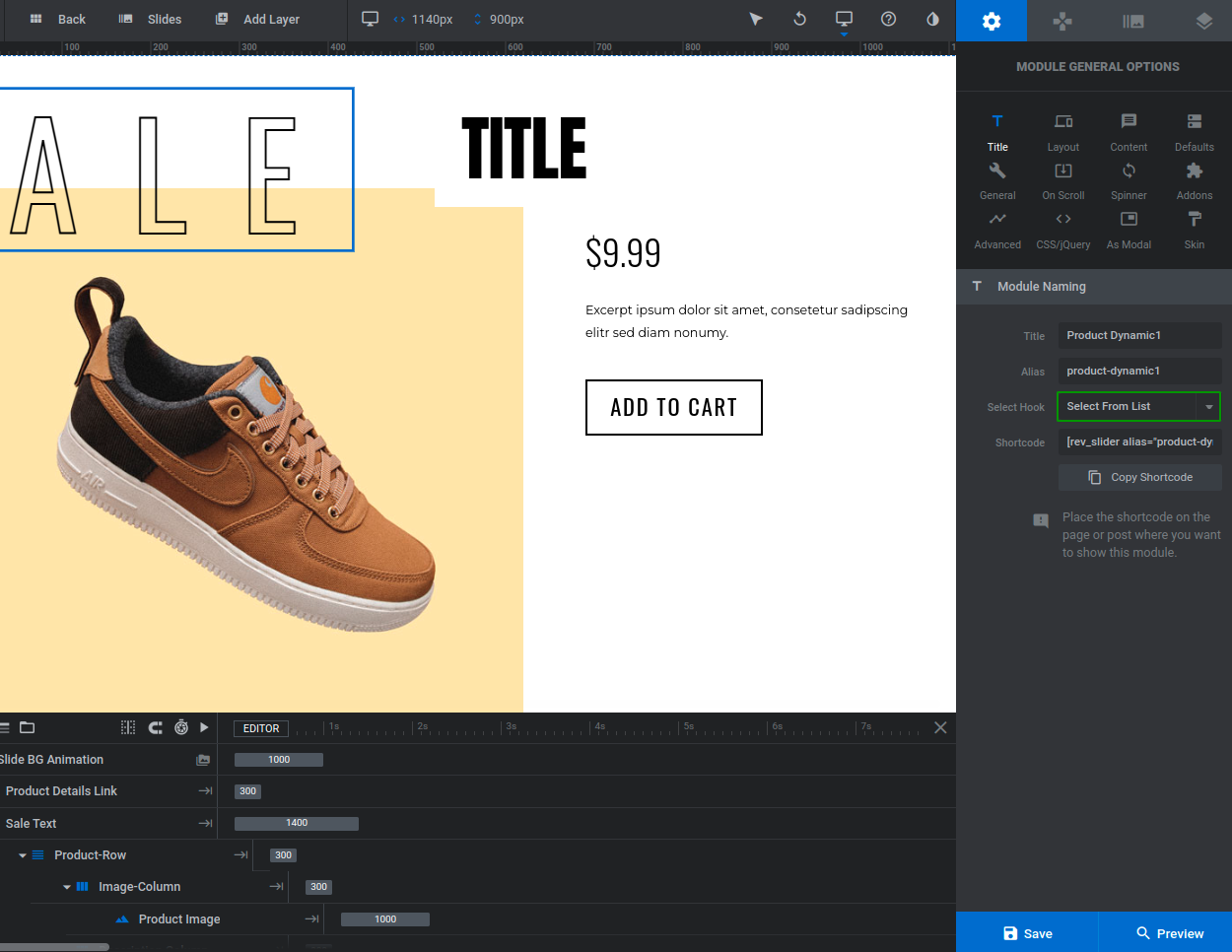
In the top menu, you can add the slides and layers. But we are going to show the list of products category-wise.
We can Show Slider using two ways
- Display using Hook
- Display using Shortcode
To display using hooks, just click the select Hook dropdown. We will show the slider on the homepage so we will select the displayHome hooks. Then click the content and select Category Based Products.
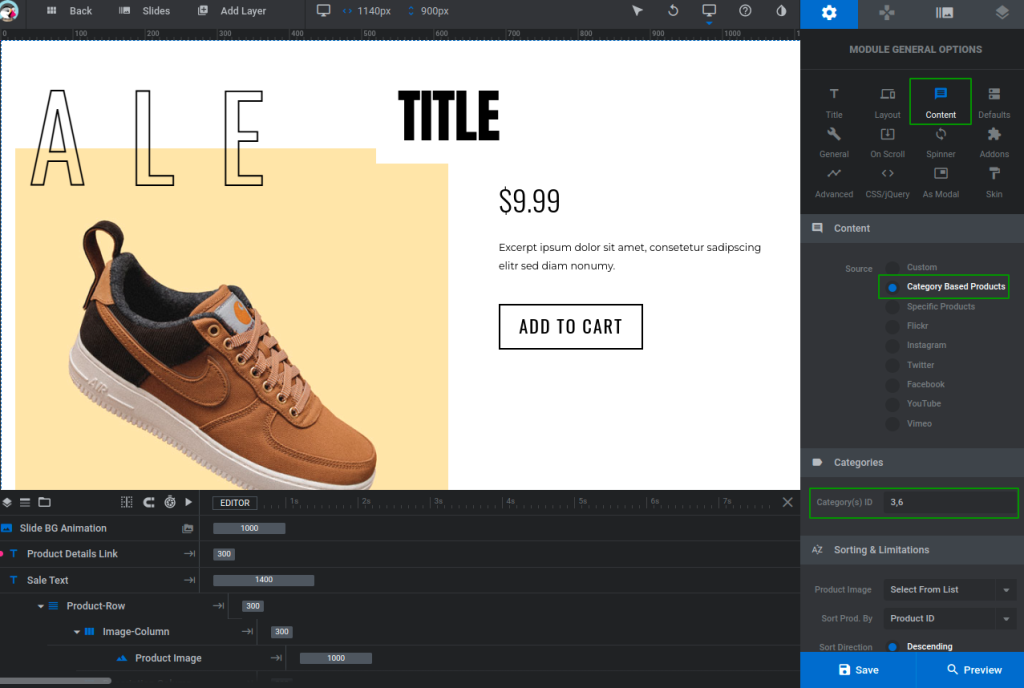
Now put the category id into the edit text field. You will get the category id into the Catalog > Categories. You can put multiple categories into the categories field. So multiple category products will be shown on the homepage.
Now click the General button to show the slideshow. In the slideshow section just enable the Auto Rotate Slideshow. If you want you can increase or decrease the duration of the slide between two slides. Just click the Defaults button and increase or decrease the slide duration from the edit text field. Now click the Save button and see the changes in the front office.
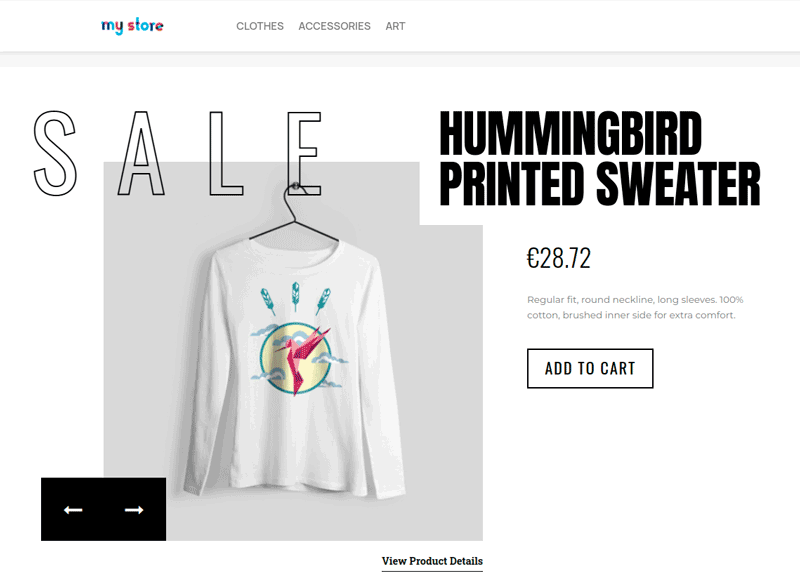
You can create the beautiful PrestaShop product slider, and image/carousel slider by drag and drop with the slider revolution 6 without any coding skill.
If you feel any issues to apply the above process, feel free to explore our PrestaShop Development Services.